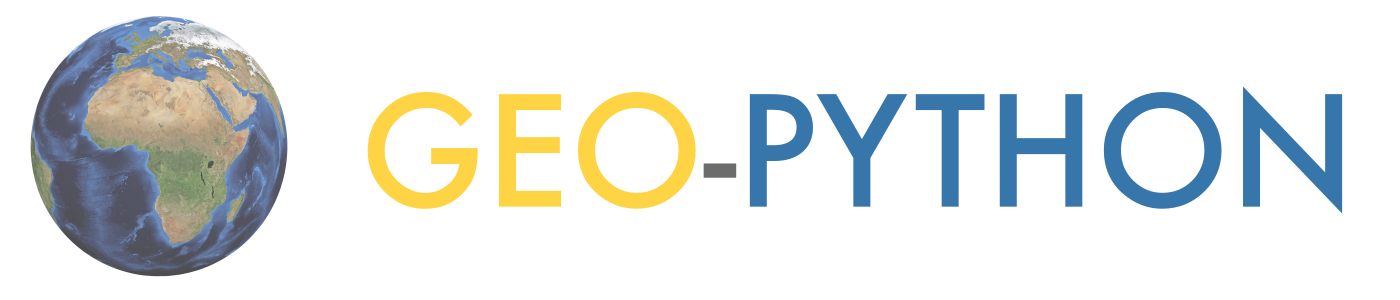Course environment#
During this course, we will use different tools and applications for programming and communications:
Interactive code cells for live coding in the browser
JupyterLab for the actual programming
Cloud computing environments Binder or CSC Notebooks
Git and GitHub for version control and documentation
Voting / polling for interactive questions during the lectures
Slack for communicating among UH students
Interactive code cells#
All pages with code cells can be turned into an interactive mode where you can run the code directly in the browser!
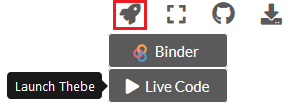
Note
The interactive code cells are a new feature from the 2020 course materials that is still a bit experimental! Remember, you can always open up the materials in Binder or CSC Notebooks and run the code in there.
JupyterLab#
JupyerLab is an open-source web-based user interface for doing data science. The JupyterLab interface consists of different components such as a file browser, terminal, image viewer, console, text editor, etc.
Jupyter Notebooks (filename extension .ipynb) are documents inside the JupyterLab environment which contain computer code, and rich text elements (figures, links, etc.).
Jupyter Notebooks are perfect for documenting a data science workflow in an interactive format.
We use JupyterLab/Jupyter Notebooks as the default programming environment during this course. All of the course materials are available in a JupyterLab setting via cloud computing environments (Binder or CSC Notebooks).
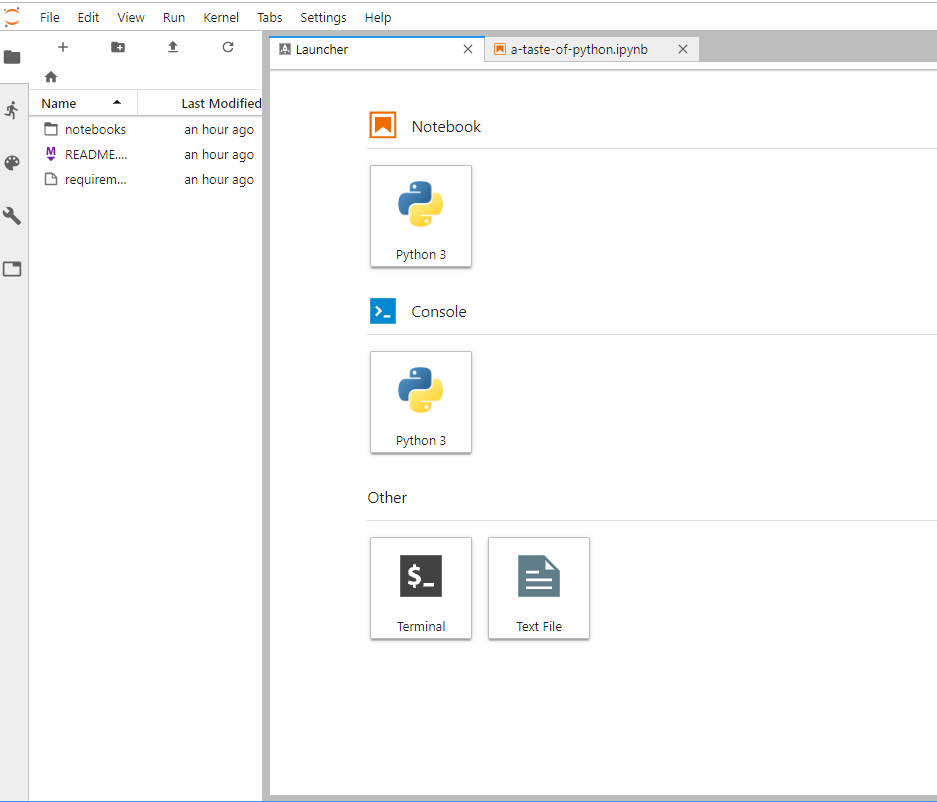
Basic view of JupyterLab#
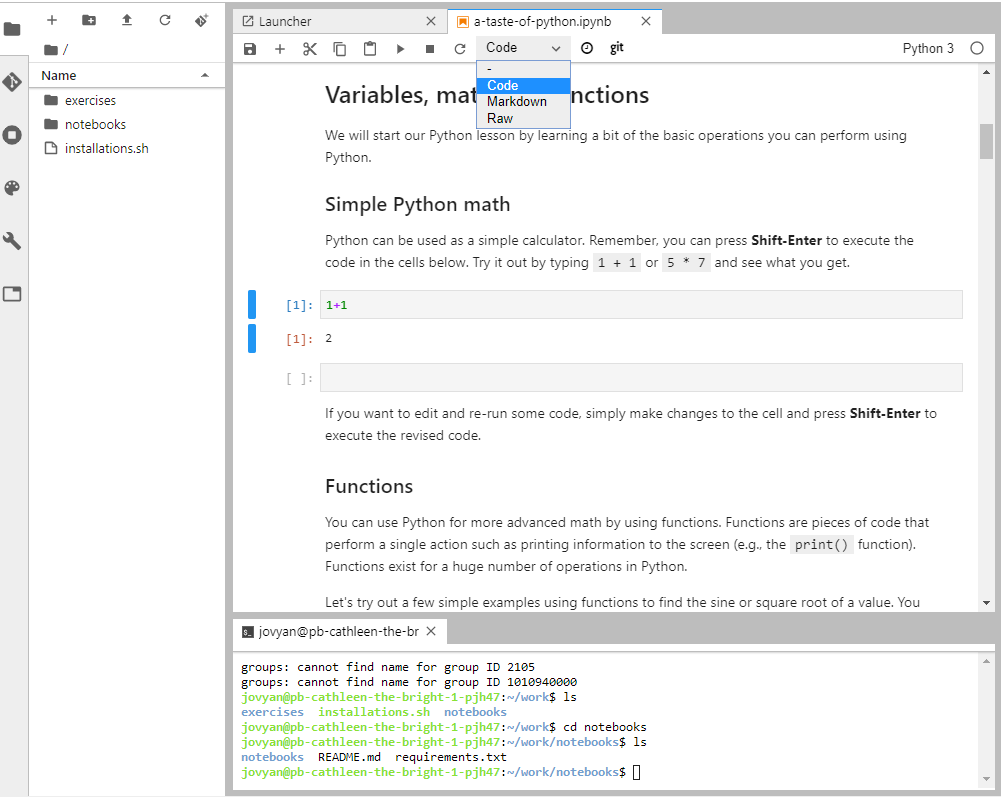
A Jupyter Notebook open in JupyterLab#
Cloud computing environments#
We will use cloud-based computing environments (Binder or CSC Notebooks) to access interactive online version of the lessons and to work on the weekly exercises. You can use the cloud computing environments with any computer as long as it has a reasonably fast internet connection and a web browser (just don’t use Internet Explorer).
Please note that the cloud computing environments are temporary. Always remember to push your changes to GitHub (and / or download a local copy).
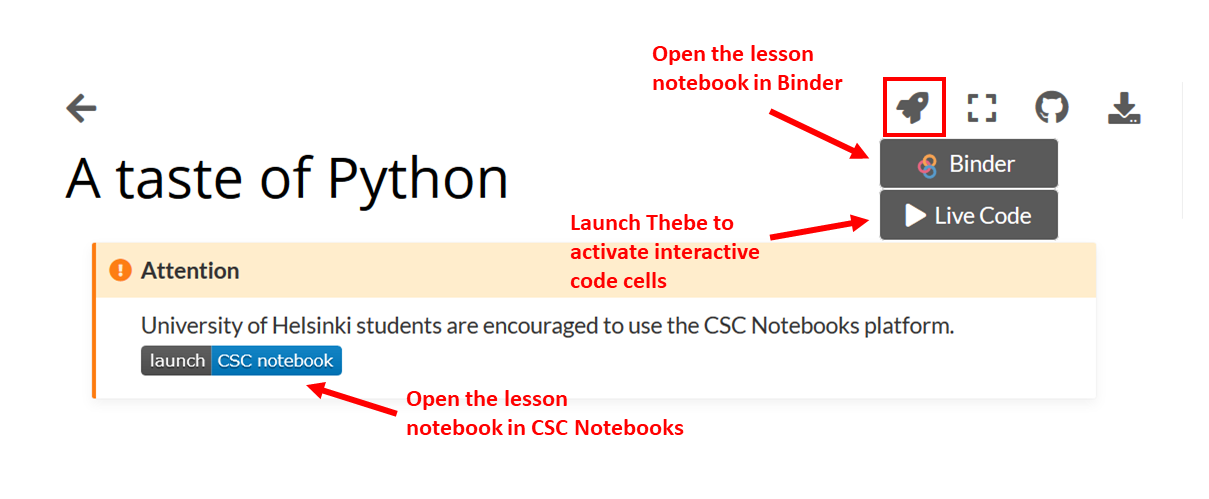
Different options for making the lesson interactive#
Each interactive lesson and exercise will have a launch button for both Binder and CSC Notebook. The CSC notebooks environment is only accessible to students from Finnish universities and research institutes.
Binder#
Binder (https://mybinder.org/) runs Jupyter Notebooks in your web browser in a customized environment. The original files (notebooks) are hosted on GitHub. Binder does not require the user to log in, you can just click on the link in the lesson / exercise and start working.

Binder takes a few moments to load#
Once the instance is ready, you can navigate to the lesson folders and start working with existing notebooks or create a new one.
Remember to save your work! The Binder instance is temporary, and all your files will be lost after the session.
CSC Notebooks#
Notebooks by CSC (https://notebooks.csc.fi) is a computing environment hosted by the Finnish IT Center for Science (CSC). Similar to Binder, the CSC Notebooks platform is used for running Jupyter Notebooks in a customized environment. CSC Notebooks is available only for students who are affiliated with Finnish universities and research institutes (via the Haka user authentication).
Note
When using the CSC Notebooks for the first time, you need to join the group created for this course:
Log in at https://notebooks.csc.fi/
Select Haka for the authentication provider
Enter your Finnish university login credentials
Click on the Join workspace button on the top left
Join the Geo-Python workspace using the join code
geo-0bkh83f3
After joining the group, you should be able to view the course environments called Geo-Python 2022 at the top of the Application list.
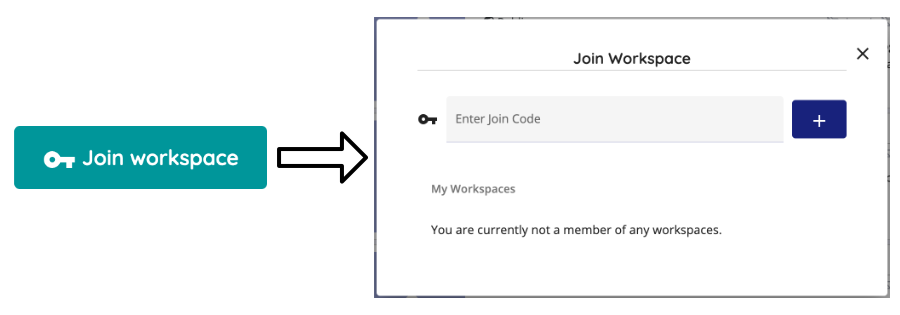

Launching the instance takes a few moments.#
Note
After launching the Geo-Python 2022 workspace the first time:
Double-click on the
my-workfolder in the file navigator on the left side of the Jupyter Lab windowClick on the Git icon on the left side
Click on the Clone a Repository button
Enter the address
https://github.com/geo-python/notebooks.gitand click CloneYou can now access the lesson notebooks in the
my-work/notebooksfolder
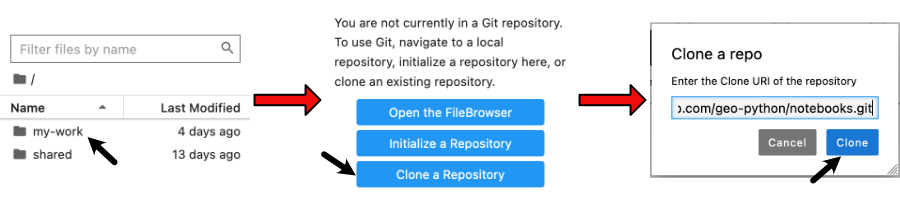
Note
Repeat these steps every time when starting to work on a programming task using the CSC Notebooks:
Log in at https://notebooks.csc.fi/
Select Haka for the authentication provider
Enter your Finnish university login credentials
Click on the Start session button for the Geo-Python 2022 workspace
Navigate to the
my-work/notebooksdirectory, click on the Git icon on the left and click the Pull latest changes
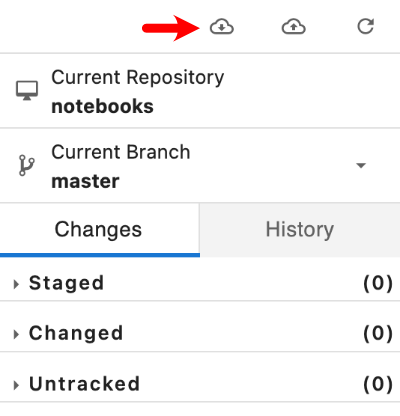
Remember to save your work!
Using your own computer#
We recommend everyone to use the available cloud computing environments during this course. In case you want to work on your own computer, you need to install Python (via Miniconda).
Git and GitHub#
One of the core goals of this course (besides learning programming) is to learn how to use version control with Git and storing your codes (privately) on GitHub.
Git is a version control software (developed by a rather famous Finn named Linus Torvalds - he also created Linux!) that is used to track and store changes in your files (often source code for programs) without losing the history of past changes. Files in Git are stored in a repository, which you can simply think of as a directory containing files (or other directories) related to a single ‘project’. Git is widely used by professionals to keep track of what they’ve done and to collaborate with other people.
GitHub is a web based Git repository hosting service and social network. It is the largest online storage space of collaborative works that exists in the world. It is a place where you can share your code openly to the entire world or alternatively only to your collaborators working on the same project. GitHub provides a nice web-interface to your files that is easy to use. It is a nice way for exploring the codes and documentation or e.g., teaching materials such as those in our course.
Both Git and GitHub provide many more features than the ones mentioned here, but for now we are happy to understand the basic idea of what they are.
Voting and polling#
During the lectures we will ask you questions by using an easy-to-use polling-system and show you the results in real-time. You can access the polling system of our course from https://geo-python.github.io/poll
Note
The polling system is active only during the lessons. If you access the website outside the lecture times, you will most probably see only a white page without any content.
Slack#
During the course we will use actively an application called Slack for discussion and questions about the lessons and exercises. All enrolled students have received an invite link to the geo-python2021 workspace at the start of the course. Read more about Slack.
Page summary#
Now you should have (at least) a basic idea about the different components of our course environment and what they mean. You don’t need to understand everything fully at this point as they will become clearer when we start using the course environment.