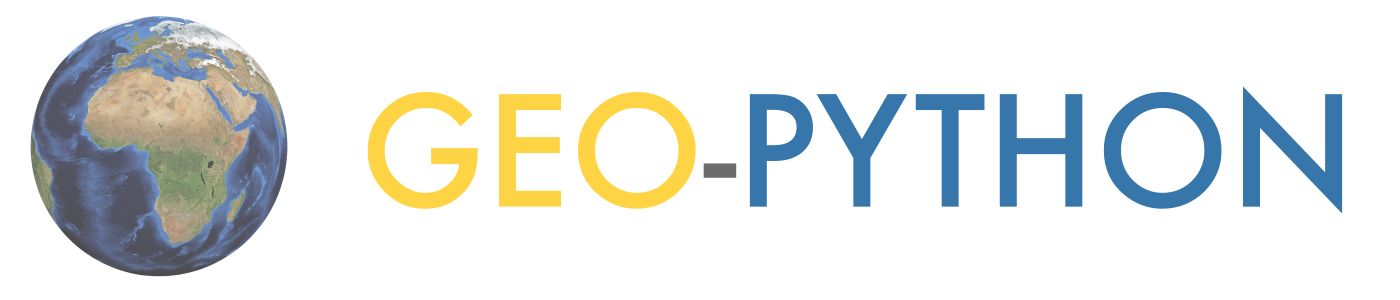More advanced plotting with pandas/Matplotlib#
Note
We do not recommended using Binder for this lesson.
At this point you should know the basics of making plots with pandas and the Matplotlib module. Now we will expand on our basic plotting skills to learn how to create more advanced plots. In this part, we will show how to visualize data using pandas/Matplotlib and create plots like the example below.
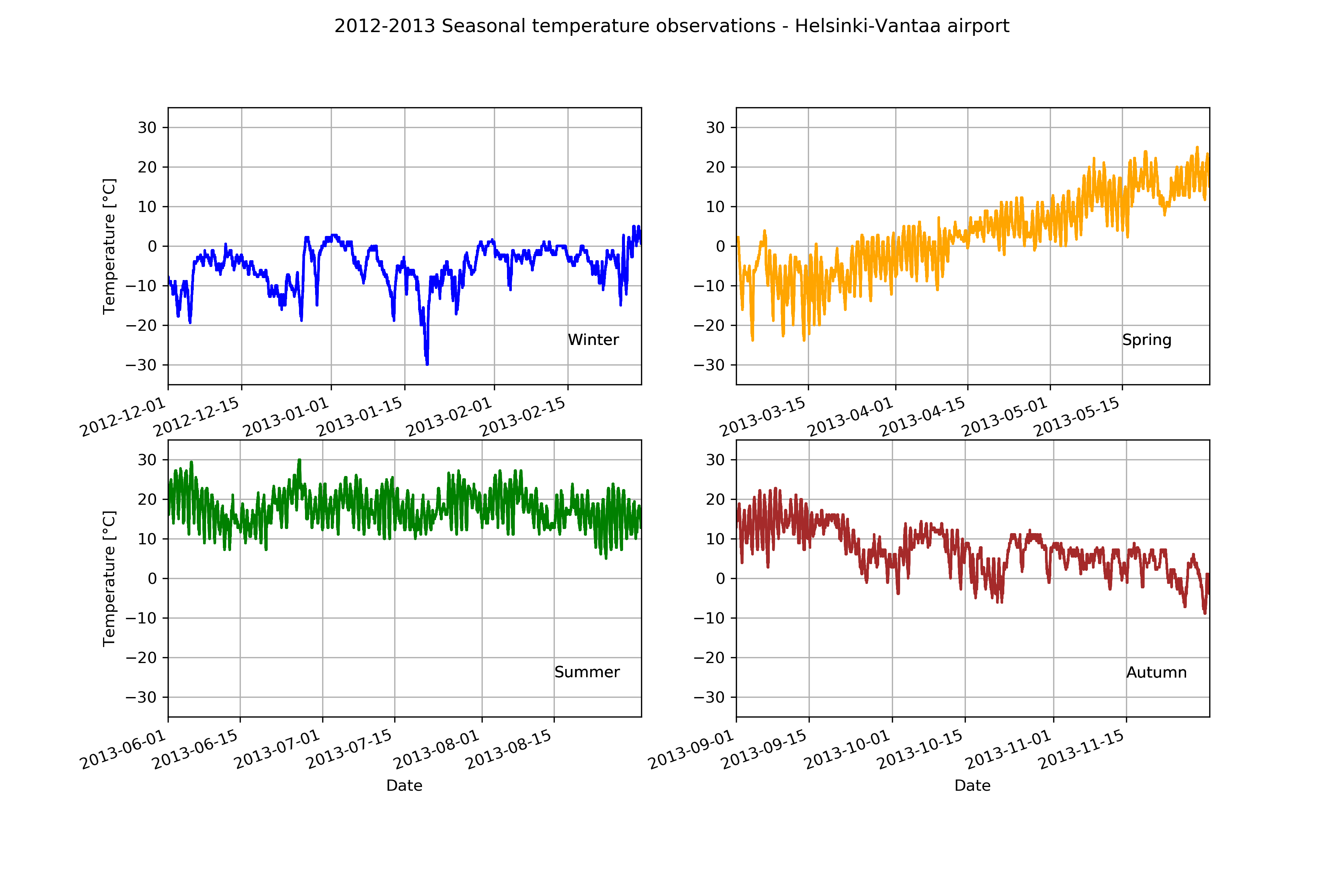
Input data#
In this part of the lesson we’ll continue working with the same weather observation data from the Helsinki-Vantaa airport used in the first part of the lesson (downloaded from the NOAA online databases).
If you are working with Jupyter Lab installed on your own computer, Lesson 6 covered how to download the weather data. Those using the CSC Notebooks do not need to download the data.
Getting started#
Let’s start again by importing the libraries we’ll need.
import pandas as pd
import matplotlib.pyplot as plt
Loading the data#
Now we’ll load the data just as we did in the first part of the lesson:
Set whitespace as the delimiter
Specify the no data values
Specify a subset of columns
Parse the
'YR--MODAHRMN'column as a datetime index
Reading in the data might take a few moments.
# Define absolute path to the file
fp = r"/home/jovyan/shared/data/L6/029740.txt"
data = pd.read_csv(
fp,
delim_whitespace=True,
na_values=["*", "**", "***", "****", "*****", "******"],
usecols=["YR--MODAHRMN", "TEMP", "MAX", "MIN"],
parse_dates=["YR--MODAHRMN"],
index_col="YR--MODAHRMN",
)
print(f"Number of rows: {len(data)}")
Number of rows: 257672
As you can see, we are dealing with a relatively large data set.
Let’s have a closer look at the time first rows of data.
data.head()
| TEMP | MAX | MIN | |
|---|---|---|---|
| YR--MODAHRMN | |||
| 1952-01-01 00:00:00 | 36.0 | NaN | NaN |
| 1952-01-01 06:00:00 | 37.0 | NaN | 34.0 |
| 1952-01-01 12:00:00 | 39.0 | NaN | NaN |
| 1952-01-01 18:00:00 | 36.0 | 39.0 | NaN |
| 1952-01-02 00:00:00 | 36.0 | NaN | NaN |
Let’s rename the 'TEMP' column as TEMP_F, since we’ll later convert our temperatures from Fahrenheit to Celsius.
new_names = {"TEMP": "TEMP_F"}
data = data.rename(columns=new_names)
We can now check the first rows of data again to confirm successful renaming.
data.head()
| TEMP_F | MAX | MIN | |
|---|---|---|---|
| YR--MODAHRMN | |||
| 1952-01-01 00:00:00 | 36.0 | NaN | NaN |
| 1952-01-01 06:00:00 | 37.0 | NaN | 34.0 |
| 1952-01-01 12:00:00 | 39.0 | NaN | NaN |
| 1952-01-01 18:00:00 | 36.0 | 39.0 | NaN |
| 1952-01-02 00:00:00 | 36.0 | NaN | NaN |
Preparing the data#
First, we have to deal with no data values. Let’s check how many no data values we have.
print(f"Number of no data values per column:\n{data.isna().sum()}")
Number of no data values per column:
TEMP_F 1644
MAX 249697
MIN 249701
dtype: int64
So, we have 3579 missing values in the TEMP_F column, which we can now remove. We do not need to worry about the no data values in the 'MAX' and 'MIN' columns since we won’t be using them for plotting.
We can remove rows from our DataFrame where 'TEMP_F' is missing values using the dropna() method as shown below.
data.dropna(subset=["TEMP_F"], inplace=True)
print(f"Number of rows after removing no data values: {len(data)}")
Number of rows after removing no data values: 256028
That’s better.
Check your understanding#
What would happen if we removed all rows with any no data values from our data (also considering no data values in the MAX and MIN columns)?
Show code cell content
# After removing all no data values we are left with only a fraction of the original data.
# Note! Here we are *not* applying .dropna() with the "inplace" parameter
# so we are not making any permanent changes to our DataFrame.
print(f"If we drop all rows with no data values we have {len(data.dropna())} rows left in our DataFrame.")
print(f"If we drop only the missing TEMP_F values we have {len(data)} rows in our DataFrame.")
If we drop all rows with no data values we have 6601 rows left in our DataFrame.
If we drop only the missing TEMP_F values we have 256028 rows in our DataFrame.
Converting temperatures to Celsius#
Now that we have loaded our data, we can convert the values of temperature in Fahrenheit to Celsius, like we have in earlier lessons.
data["TEMP_C"] = (data["TEMP_F"] - 32.0) / 1.8
Let’s check how our DataFrame looks like at this point:
data.head()
| TEMP_F | MAX | MIN | TEMP_C | |
|---|---|---|---|---|
| YR--MODAHRMN | ||||
| 1952-01-01 00:00:00 | 36.0 | NaN | NaN | 2.222222 |
| 1952-01-01 06:00:00 | 37.0 | NaN | 34.0 | 2.777778 |
| 1952-01-01 12:00:00 | 39.0 | NaN | NaN | 3.888889 |
| 1952-01-01 18:00:00 | 36.0 | 39.0 | NaN | 2.222222 |
| 1952-01-02 00:00:00 | 36.0 | NaN | NaN | 2.222222 |
Using subplots#
Let’s continue working with the weather data and learn how to use subplots. Subplots are figures where you have multiple plots in different panels of the same figure, like what was shown at the start of the lesson.
Extracting seasonal temperatures#
We can start by selecting data from different seasons of the year in 2012/2013:
Winter (December 2012 - February 2013)
Spring (March 2013 - May 2013)
Summer (June 2013 - August 2013)
Autumn (Septempber 2013 - November 2013)
winter = data.loc[(data.index >= "201212010000") & (data.index < "201303010000")]
winter_temps = winter["TEMP_C"]
spring = data.loc[(data.index >= "201303010000") & (data.index < "201306010000")]
spring_temps = spring["TEMP_C"]
summer = data.loc[(data.index >= "201306010000") & (data.index < "201309010000")]
summer_temps = summer["TEMP_C"]
autumn = data.loc[(data.index >= "201309010000") & (data.index < "201312010000")]
autumn_temps = autumn["TEMP_C"]
Now we can plot our data to see how the different individual seasons look.
ax1 = winter_temps.plot()
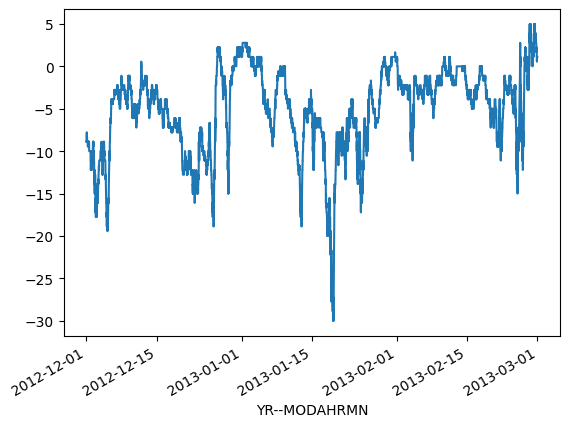
ax2 = spring_temps.plot()
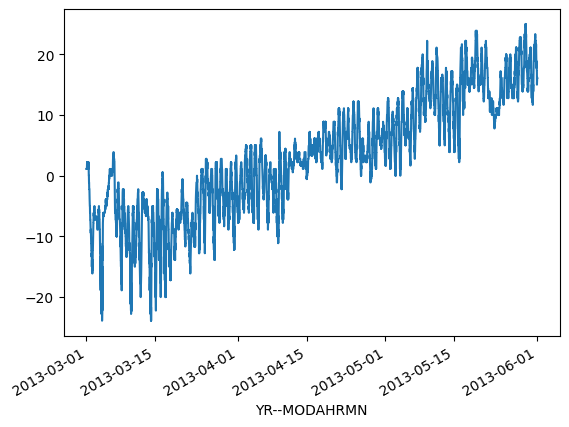
ax3 = summer_temps.plot()
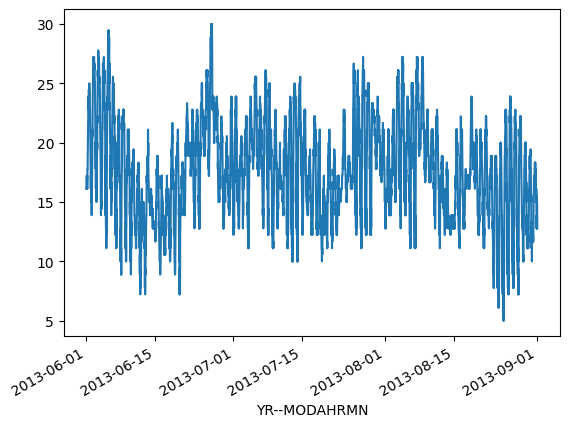
ax4 = autumn_temps.plot()
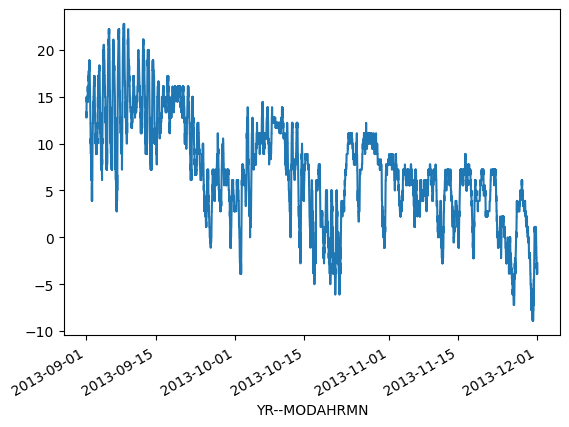
OK, so from these plots we can already see that the temperatures the four seasons are quite different, which is rather obvious of course. It is important to also notice that the scale of the y-axis changes in these four plots. If we would like to compare different seasons to each other we need to make sure that the temperature scale is similar in the plots for each season.
Finding data bounds#
Out next goal is to set our y-axis limits so that the upper limit is the maximum temperature + 5 degrees in our data (full year), and the lowest is the minimum temperature - 5 degrees.
# Find lower limit for y-axis
min_temp = min(
winter_temps.min(), spring_temps.min(), summer_temps.min(), autumn_temps.min()
)
min_temp = min_temp - 5.0
# Find upper limit for y-axis
max_temp = max(
winter_temps.max(), spring_temps.max(), summer_temps.max(), autumn_temps.max()
)
max_temp = max_temp + 5.0
# Print y-axis min, max
print(f"Min: {min_temp}, Max: {max_temp}")
Min: -35.0, Max: 35.0
We can now use this temperature range to standardize the y-axis range on our plots.
Creating our first set of subplots#
We can now continue and see how we can plot all these different plots in the same figure. First, we can create a 2x2 panel for our visualization using Matplotlib’s subplots() function where we specify how many rows and columns we want to have in our figure. We can also specify the size of our figure with figsize parameter as we have seen earlier with pandas. As a reminder, figsize takes the width and height values (in inches!) as inputs.
fig, axes = plt.subplots(nrows=2, ncols=2, figsize=(12, 8))
axes
array([[<Axes: >, <Axes: >],
[<Axes: >, <Axes: >]], dtype=object)
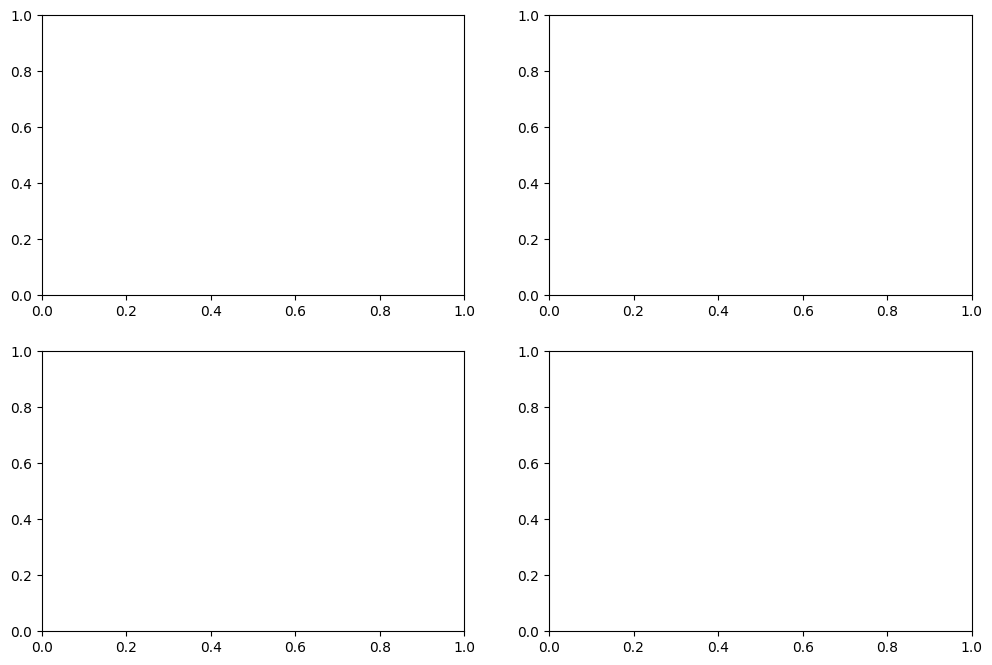
You can see that as a result we have now a list containing two nested lists where the first one contains the axis for column 1 and 2 on row 1 and the second list contains the axis for columns 1 and 2 for row 2.
We can split these axes into their own variables so it is easier to work with them.
ax11 = axes[0][0]
ax12 = axes[0][1]
ax21 = axes[1][0]
ax22 = axes[1][1]
Now we have four variables for our plot axes that we can use for the different panels in our figure. Next we will use them to plot the seasonal data. Let’s begin by plotting the seasons, and use different colors for the lines and specify the y-axis range to be the same for all subplots. We can do this using what we know and some parameters below:
The
cparameter changes the color of the line. Matplotlib has a large list of named colors you can consult to customize your color scheme.The
lwparameter controls the thickness of the linesThe
ylimparameter controls the y-axis range
# Set the plot line width
line_width = 1.5
# Plot data
winter_temps.plot(ax=ax11, c="blue", lw=line_width, ylim=[min_temp, max_temp])
spring_temps.plot(ax=ax12, c="orange", lw=line_width, ylim=[min_temp, max_temp])
summer_temps.plot(ax=ax21, c="green", lw=line_width, ylim=[min_temp, max_temp])
autumn_temps.plot(ax=ax22, c="brown", lw=line_width, ylim=[min_temp, max_temp])
# Display the figure
fig
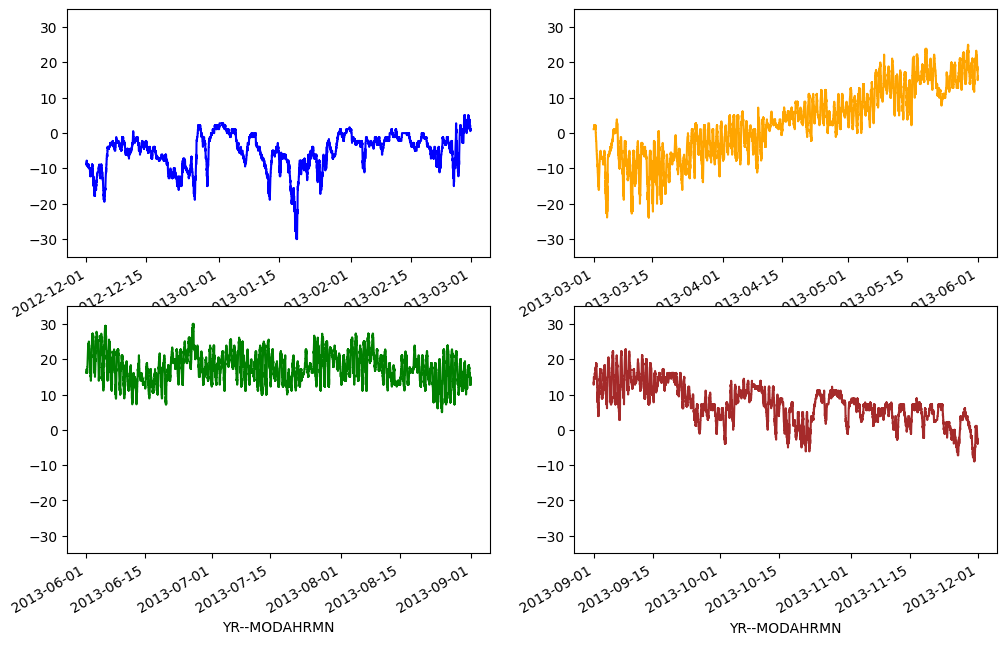
Great, now we have all four plots in same figure! However, you can see that there are some problems with our x-axis labels and a few missing plot items that we can add. Let’s do that below.
# Create the new figure and subplots
fig, axes = plt.subplots(nrows=2, ncols=2, figsize=(12, 8))
# Rename the axes for ease of use
ax11 = axes[0][0]
ax12 = axes[0][1]
ax21 = axes[1][0]
ax22 = axes[1][1]
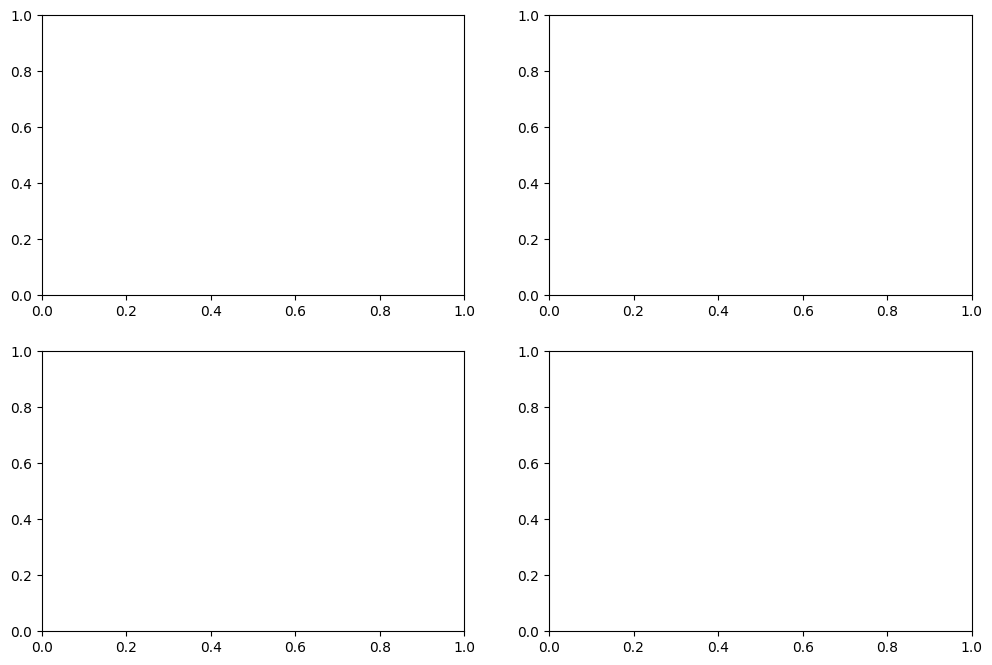
Now, we’ll add our seasonal temperatures to the plot commands for each time period.
# Set plot line width
line_width = 1.5
# Plot data
winter_temps.plot(
ax=ax11, c="blue", lw=line_width, ylim=[min_temp, max_temp], grid=True
)
spring_temps.plot(
ax=ax12, c="orange", lw=line_width, ylim=[min_temp, max_temp], grid=True
)
summer_temps.plot(
ax=ax21, c="green", lw=line_width, ylim=[min_temp, max_temp], grid=True
)
autumn_temps.plot(
ax=ax22, c="brown", lw=line_width, ylim=[min_temp, max_temp], grid=True
)
# Set figure title
fig.suptitle("2012-2013 Seasonal temperature observations - Helsinki-Vantaa airport")
# Rotate the x-axis labels so they don't overlap
plt.setp(ax11.xaxis.get_majorticklabels(), rotation=20)
plt.setp(ax12.xaxis.get_majorticklabels(), rotation=20)
plt.setp(ax21.xaxis.get_majorticklabels(), rotation=20)
plt.setp(ax22.xaxis.get_majorticklabels(), rotation=20)
# Axis labels
ax21.set_xlabel("Date")
ax22.set_xlabel("Date")
ax11.set_ylabel("Temperature [°C]")
ax21.set_ylabel("Temperature [°C]")
# Season label text
ax11.text(pd.to_datetime("20130215"), -25, "Winter")
ax12.text(pd.to_datetime("20130515"), -25, "Spring")
ax21.text(pd.to_datetime("20130815"), -25, "Summer")
ax22.text(pd.to_datetime("20131115"), -25, "Autumn")
# Display plot
fig
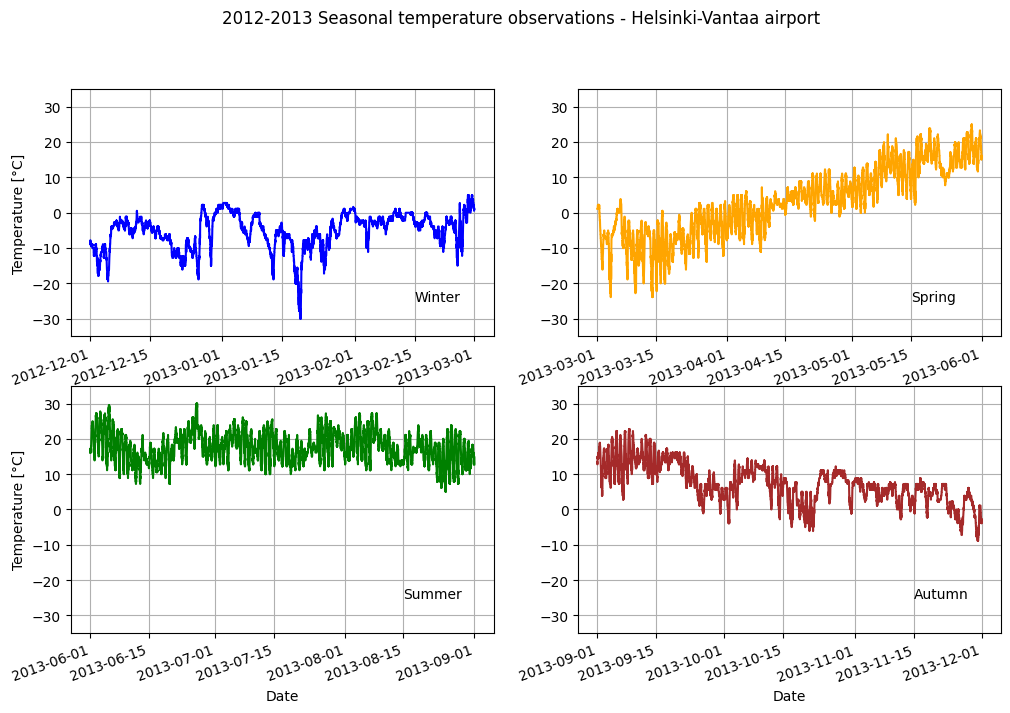
Not bad.
Check your understading#
Visualize only the winter and summer temperatures in a 1x2 panel figure. Save the figure as a .png file.
Show code cell content
# Two subplots side-by-side
fig, axs = plt.subplots(nrows=1, ncols=2, figsize=(12, 4))
# Set plot line width
line_width = 1.5
# Plot data
winter_temps.plot(
ax=axs[0], c="blue", lw=line_width, ylim=[min_temp, max_temp], grid=True
)
summer_temps.plot(
ax=axs[1], c="green", lw=line_width, ylim=[min_temp, max_temp], grid=True
)
# Set figure title
fig.suptitle(
"2012-2013 Winter and summer temperature observations - Helsinki-Vantaa airport"
)
# Rotate the x-axis labels so they don't overlap
plt.setp(axs[0].xaxis.get_majorticklabels(), rotation=20)
plt.setp(axs[1].xaxis.get_majorticklabels(), rotation=20)
# Axis labels
axs[0].set_xlabel("Date")
axs[1].set_xlabel("Date")
axs[0].set_ylabel("Temperature [°C]")
axs[1].set_ylabel("Temperature [°C]")
# Season label text
axs[0].text(pd.to_datetime("20130215"), -25, "Winter")
axs[1].text(pd.to_datetime("20130815"), -25, "Summer")
plt.savefig("HelsinkiVantaa_WinterSummer_2012-2013.png")
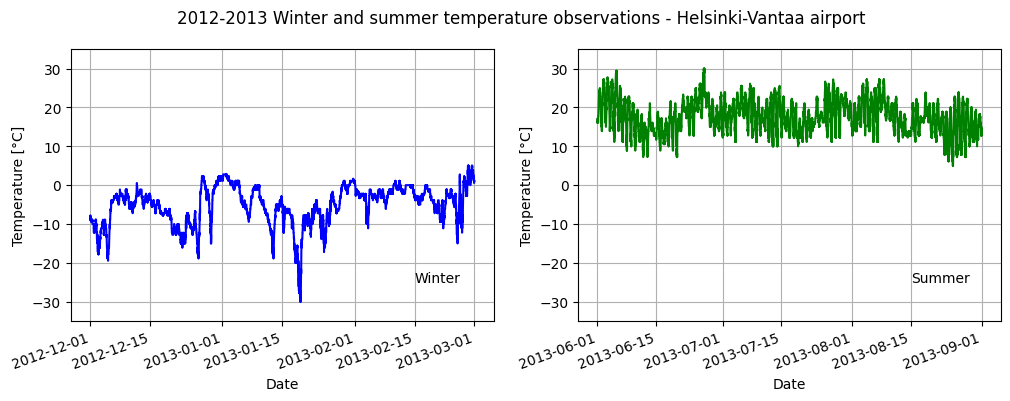
Extra: pandas/Matplotlib plot style sheets#
One cool thing about plotting using pandas/Matplotlib is that is it possible to change the overall appearance of your plot to one of several available plot style options very easily. Let’s consider an example below using the four-panel plot we produced in this lesson.
We will start by defining the plot style, using the 'dark_background' plot style here.
plt.style.use("dark_background")
There is no output from this command, but now when we create a plot it will use the dark_background styling. Let’s see what that looks like.
# Create the new figure and subplots
fig, axs = plt.subplots(nrows=2, ncols=2, figsize=(14, 9))
# Rename the axes for ease of use
ax11 = axs[0][0]
ax12 = axs[0][1]
ax21 = axs[1][0]
ax22 = axs[1][1]
# Set plot line width
line_width = 1.5
# Plot data
winter_temps.plot(
ax=ax11, c="blue", lw=line_width, ylim=[min_temp, max_temp], grid=True
)
spring_temps.plot(
ax=ax12, c="orange", lw=line_width, ylim=[min_temp, max_temp], grid=True
)
summer_temps.plot(
ax=ax21, c="green", lw=line_width, ylim=[min_temp, max_temp], grid=True
)
autumn_temps.plot(
ax=ax22, c="brown", lw=line_width, ylim=[min_temp, max_temp], grid=True
)
# Set figure title
fig.suptitle("2012-2013 Seasonal temperature observations - Helsinki-Vantaa airport")
# Rotate the x-axis labels so they don't overlap
plt.setp(ax11.xaxis.get_majorticklabels(), rotation=20)
plt.setp(ax12.xaxis.get_majorticklabels(), rotation=20)
plt.setp(ax21.xaxis.get_majorticklabels(), rotation=20)
plt.setp(ax22.xaxis.get_majorticklabels(), rotation=20)
# Axis labels
ax21.set_xlabel("Date")
ax22.set_xlabel("Date")
ax11.set_ylabel("Temperature [°C]")
ax21.set_ylabel("Temperature [°C]")
# Season label text
ax11.text(pd.to_datetime("20130215"), -25, "Winter")
ax12.text(pd.to_datetime("20130515"), -25, "Spring")
ax21.text(pd.to_datetime("20130815"), -25, "Summer")
ax22.text(pd.to_datetime("20131115"), -25, "Autumn")
Text(2013-11-15 00:00:00, -25, 'Autumn')
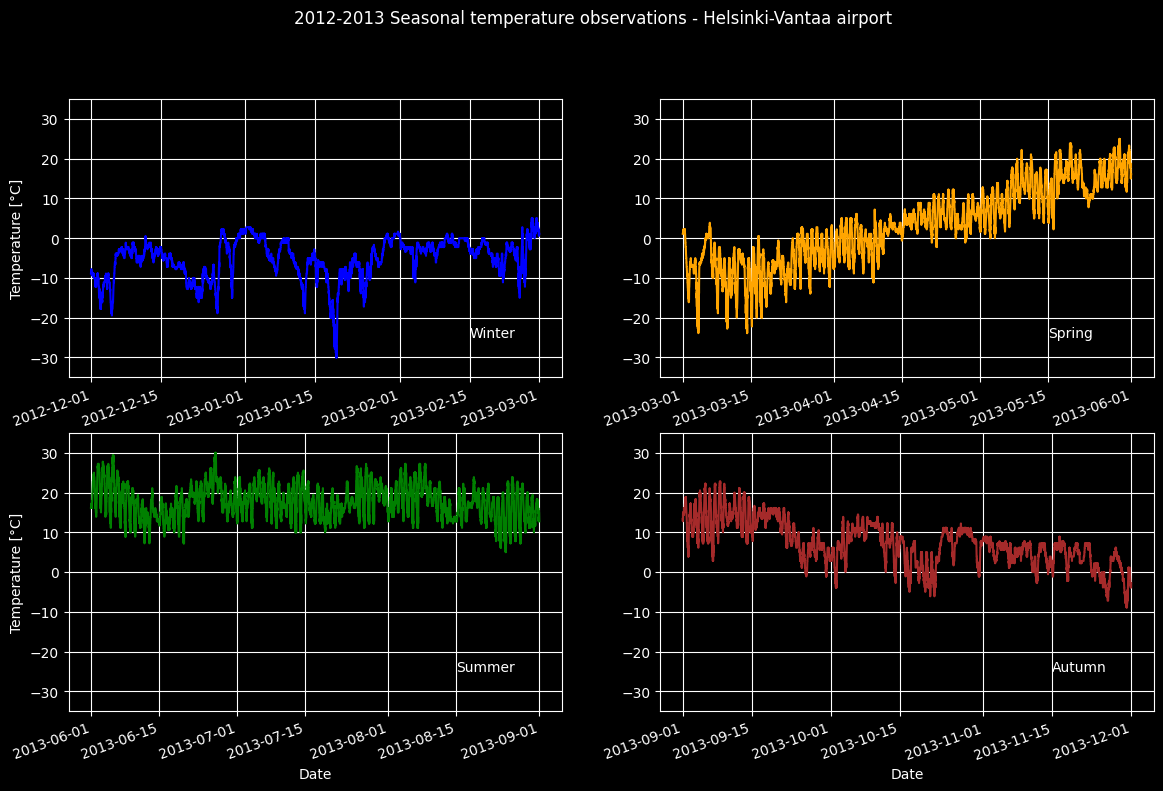
As you can see, the plot format has now changed to use the dark_background style. You can find other plot style options in the complete list of available Matplotlib style sheets. Have fun!