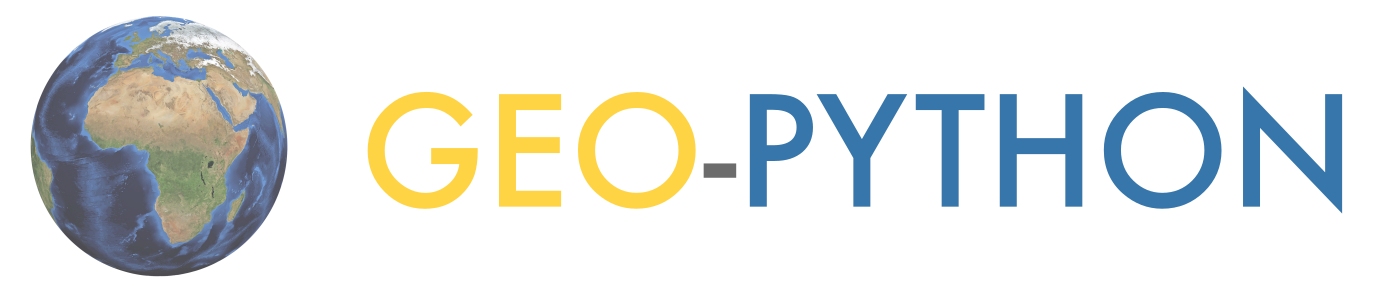Data processing with Pandas 2¶
Attention
Finnish university students are encouraged to use the CSC Notebooks platform.
Others can follow the lesson and fill in their student notebooks using Binder.
This week we will continue developing our skills using Pandas to process real data.
Motivation¶
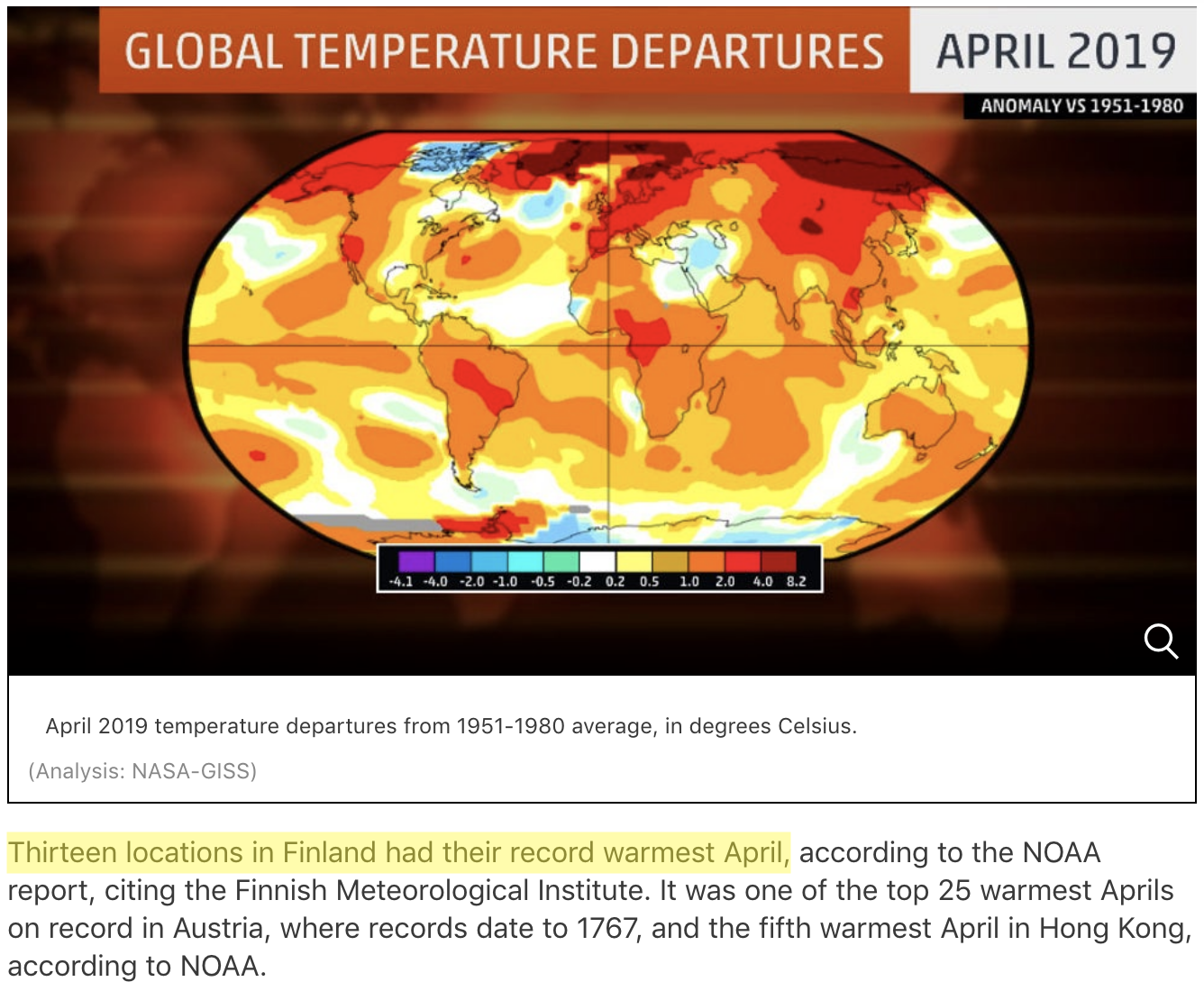 Source: https://weather.com/news/climate/news/2019-05-20-april-2019-global-temperatures-nasa-noaa
Source: https://weather.com/news/climate/news/2019-05-20-april-2019-global-temperatures-nasa-noaa
April 2019 was the second warmest April on record globally, and the warmest on record at 13 weather stations in Finland. In this lesson, we will use our data manipulation and analysis skills to analyze weather data from Finland, and investigate the claim that April 2019 was the warmest on record across Finland.
Along the way we will cover a number of useful techniques in pandas including:
renaming columns
iterating data frame rows and applying functions
data aggregation
repeating the analysis task for several input files
Input data¶
In the lesson this week we are using weather observation data from Finland downloaded from NOAA. You will be working with data from either 15 or 4 different weather observation stations from Finland, depending on your environment.
Downloading the data¶
The first step for today’s lesson is to get the data. Which data files you download will depend on the platform you’re using for working through the lesson today. We recommend using the commandline tool wget for downloading the data. Wget is readily installed in the cloud computing environments.
CSC Notebooks users¶
Attention
It is recommended to use the Geo-Python Lite blueprint for this lesson if you would like to use data from all 15 weather observation stations.
First, you need to open a new terminal window in Jupyter Lab (from File -> New -> Terminal). Once the terminal window is open, you will need to navigate to the L6 directory:
cd notebooks/L6/
You can confirm that you are located in the correct directory by listing the contents of the current directory:
ls
You should see something like the following output:
advanced-data-processing-with-pandas.ipynb errors.ipynb img
debugging.ipynb gcp-5-assertions.ipynb
If so, you’re in the correct directory.
Downloading the data (Geo-Python Lite blueprint)¶
If you are using the Geo-Python Lite blueprint you can download the data using wget:
wget https://davewhipp.github.io/data/Finland-weather-data-full.tar.gz
After the download completes, you can extract the data files usign tar:
tar zxvf Finland-weather-data-full.tar.gz
At this stage you should have a new directory called data that contains the data for this week’s lesson. You can confirm this by listing the contents of the data-folder:
ls data
You should see something like the following:
028360.txt 029070.txt 029440.txt 029740.txt 6367598020644inv.txt
028690.txt 029110.txt 029500.txt 029810.txt 6367598020644stn.txt
028750.txt 029170.txt 029700.txt 029820.txt
028970.txt 029350.txt 029720.txt 3505doc.txt
Now you should be all set to proceed with the lesson!
Downloading the data (regular Geo-Python blueprint)¶
If you are using the regular Geo-Python blueprint you can download the data using wget:
wget https://davewhipp.github.io/data/Finland-weather-data-CSC.tar.gz
After the download completes, you can extract the data files using tar:
tar zxvf Finland-weather-data-CSC.tar.gz
At this stage you should have a new directory called data that contains the input data for this week’s lesson. You can confirm this by listing the contents of the data-folder:
ls data
You should see something like the following:
029440.txt 029720.txt 3505doc.txt 6367598020644stn.txt
029700.txt 029740.txt 6367598020644inv.txt
Now you should be all set to proceed with the lesson!
Students with Jupyter on their personal computers¶
If working on your own computer, you need to pay attention to the filepaths. First, you need to open a new terminal window in Jupyter Lab (from File -> New -> Terminal). Once the terminal window is open, you will need to navigate to the L6 directory:
cd path/to/L6/
where path/to/ should be replaced with the correct path for the Lesson 6 materials on your computer. Once in the correct directory, you can confirm this by typing:
ls
You should see something like the following output:
advanced-data-processing-with-pandas.ipynb errors.ipynb img
debugging.ipynb gcp-5-assertions.ipynb
Next, you can download the data files using wget:
wget https://davewhipp.github.io/data/Finland-weather-data-full.tar.gz
After the download completes, you can extract the data files usign tar:
tar zxvf Finland-weather-data-full.tar.gz
At this stage you should have a new directory called data that contains the data for this week’s lesson. You can confirm this by listing the contents of the data-folder:
ls data
You should see something like the following:
028360.txt 029070.txt 029440.txt 029740.txt 6367598020644inv.txt
028690.txt 029110.txt 029500.txt 029810.txt 6367598020644stn.txt
028750.txt 029170.txt 029700.txt 029820.txt
028970.txt 029350.txt 029720.txt 3505doc.txt
Now you should be all set to proceed with the lesson!
Binder users¶
It is not recommended to complete this lesson using Binder.
About the data¶
As part of the download there are a number of files that describe the weather data. These metadata files include:
A list of stations*: data/6367598020644stn.txt
Details about weather observations at each station: data/6367598020644inv.txt
A data description (i.e., column names): data/3505doc.txt
*Note that the list of stations is for all 15 stations, even if you’re working with only the 4 stations on the CSC Notebooks platform.
The input data for this week are separated with varying number of spaces (i.e., fixed width). The first lines and columns of the data look like following:
USAF WBAN YR--MODAHRMN DIR SPD GUS CLG SKC L M H VSB MW MW MW MW AW AW AW AW W TEMP DEWP SLP ALT STP MAX MIN PCP01 PCP06 PCP24 PCPXX SD
029440 99999 190601010600 090 7 *** *** OVC * * * 0.0 ** ** ** ** ** ** ** ** * 27 **** 1011.0 ***** ****** *** *** ***** ***** ***** ***** **
029440 99999 190601011300 *** 0 *** *** OVC * * * 0.0 ** ** ** ** ** ** ** ** * 27 **** 1015.5 ***** ****** *** *** ***** ***** ***** ***** **
029440 99999 190601012000 *** 0 *** *** OVC * * * 0.0 ** ** ** ** ** ** ** ** * 25 **** 1016.2 ***** ****** *** *** ***** ***** ***** ***** **
029440 99999 190601020600 *** 0 *** *** CLR * * * 0.0 ** ** ** ** ** ** ** ** * 26 **** 1016.2 ***** ****** *** *** ***** ***** ***** ***** **
We will develop our analysis workflow using data for a single station. Then, we will repeat the same process for all the stations.
Reading the data¶
In order to get started, let’s import pandas:
import pandas as pd
At this point, you can already have a quick look at the input file 029440.txt for Tampere Pirkkala and how it is structured. We can notice at least two things we need to consider when reading in the data:
Input data structure
Delimiter: The data are separated with a varying amount of spaces. If you check out the documentation for the read_csv() method, you can see that there are two different ways of doing this. We can use either
sep='\s+'ordelim_whitespace=True(but not both at the same time). In this case, we prefer to usedelim_whitespaceparameter.No Data values: No data values in the NOAA data are coded with varying number of
*. We can tell pandas to consider those characters as NaNs by specifyingna_values=['*', '**', '***', '****', '*****', '******'].
# Define relative path to the file
fp = r'data/029440.txt'
# Read data using varying amount of spaces as separator and specifying * characters as NoData values
data = pd.read_csv(fp, delim_whitespace=True, na_values=['*', '**', '***', '****', '*****', '******'])
Let’s see how the data looks by printing the first five rows with the head() function:
data.head()
| USAF | WBAN | YR--MODAHRMN | DIR | SPD | GUS | CLG | SKC | L | M | ... | SLP | ALT | STP | MAX | MIN | PCP01 | PCP06 | PCP24 | PCPXX | SD | |
|---|---|---|---|---|---|---|---|---|---|---|---|---|---|---|---|---|---|---|---|---|---|
| 0 | 29440 | 99999 | 190601010600 | 90.0 | 7.0 | NaN | NaN | OVC | NaN | NaN | ... | 1011.0 | NaN | NaN | NaN | NaN | NaN | NaN | NaN | NaN | NaN |
| 1 | 29440 | 99999 | 190601011300 | NaN | 0.0 | NaN | NaN | OVC | NaN | NaN | ... | 1015.5 | NaN | NaN | NaN | NaN | NaN | NaN | NaN | NaN | NaN |
| 2 | 29440 | 99999 | 190601012000 | NaN | 0.0 | NaN | NaN | OVC | NaN | NaN | ... | 1016.2 | NaN | NaN | NaN | NaN | NaN | NaN | NaN | NaN | NaN |
| 3 | 29440 | 99999 | 190601020600 | NaN | 0.0 | NaN | NaN | CLR | NaN | NaN | ... | 1016.2 | NaN | NaN | NaN | NaN | NaN | NaN | NaN | NaN | NaN |
| 4 | 29440 | 99999 | 190601021300 | 270.0 | 7.0 | NaN | NaN | OVC | NaN | NaN | ... | 1015.6 | NaN | NaN | NaN | NaN | NaN | NaN | NaN | NaN | NaN |
5 rows × 33 columns
All seems ok. However, we won’t be needing all of the 33 columns for detecting warm temperatures in April. We can check all column names by running data.columns:
data.columns
Index(['USAF', 'WBAN', 'YR--MODAHRMN', 'DIR', 'SPD', 'GUS', 'CLG', 'SKC', 'L',
'M', 'H', 'VSB', 'MW', 'MW.1', 'MW.2', 'MW.3', 'AW', 'AW.1', 'AW.2',
'AW.3', 'W', 'TEMP', 'DEWP', 'SLP', 'ALT', 'STP', 'MAX', 'MIN', 'PCP01',
'PCP06', 'PCP24', 'PCPXX', 'SD'],
dtype='object')
A description for all these columns is available in the metadata file data/3505doc.txt.
Let’s read in the data one more time. This time, we will read in only some of the columns using the usecols parameter. Let’s read in columns that might be somehow useful to our analysis, or at least that contain some values that are meaningful to us, including the station name, timestamp, and data about wind and temperature: 'USAF','YR--MODAHRMN', 'DIR', 'SPD', 'GUS','TEMP', 'MAX', 'MIN'
# Read in only selected columns
data = pd.read_csv(fp, delim_whitespace=True,
usecols=['USAF','YR--MODAHRMN', 'DIR', 'SPD', 'GUS','TEMP', 'MAX', 'MIN'],
na_values=['*', '**', '***', '****', '*****', '******'])
# Check the dataframe
data.head()
| USAF | YR--MODAHRMN | DIR | SPD | GUS | TEMP | MAX | MIN | |
|---|---|---|---|---|---|---|---|---|
| 0 | 29440 | 190601010600 | 90.0 | 7.0 | NaN | 27.0 | NaN | NaN |
| 1 | 29440 | 190601011300 | NaN | 0.0 | NaN | 27.0 | NaN | NaN |
| 2 | 29440 | 190601012000 | NaN | 0.0 | NaN | 25.0 | NaN | NaN |
| 3 | 29440 | 190601020600 | NaN | 0.0 | NaN | 26.0 | NaN | NaN |
| 4 | 29440 | 190601021300 | 270.0 | 7.0 | NaN | 27.0 | NaN | NaN |
Okay so we can see that the data was successfully read to the DataFrame and we also seemed to be able to convert the asterisk (*) characters into NaN values.
Renaming columns¶
As we saw above some of the column names are a bit awkward and difficult to interpret. Luckily, it is easy to alter labels in a pandas DataFrame using the rename-function. In order to change the column names, we need to tell pandas how we want to rename the columns using a dictionary that lists old and new column names
Let’s first check again the current column names in our DataFrame:
data.columns
Index(['USAF', 'YR--MODAHRMN', 'DIR', 'SPD', 'GUS', 'TEMP', 'MAX', 'MIN'], dtype='object')
Dictionaries
A dictionary is a specific data structure in Python for storing key-value pairs. During this course, we will use dictionaries mainly when renaming columns in a pandas series, but dictionaries are useful for many different purposes! For more information about Python dictionaries, check out this tutorial.
We can define the new column names using a dictionary where we list “key: value” pairs, in which the original column name (the one which will be replaced) is the key and the new column name is the value.
Let’s change the following:
YR--MODAHRMNtoTIMESPDtoSPEEDGUStoGUST
# Create the dictionary with old and new names
new_names = {'YR--MODAHRMN': 'TIME', 'SPD': 'SPEED', 'GUS': 'GUST'}
# Let's see what the variable new_names look like
new_names
{'YR--MODAHRMN': 'TIME', 'SPD': 'SPEED', 'GUS': 'GUST'}
# Check the data type of the new_names variable
type(new_names)
dict
From above we can see that we have successfully created a new dictionary.
Now we can change the column names by passing that dictionary using the parameter columns in the rename() function:
# Rename the columns
data = data.rename(columns=new_names)
# Print the new columns
print(data.columns)
Index(['USAF', 'TIME', 'DIR', 'SPEED', 'GUST', 'TEMP', 'MAX', 'MIN'], dtype='object')
Perfect, now our column names are easier to understand and use.
Check your understanding¶
The temperature values in our data files are again in Fahrenheit. As you might guess, we will soon convert these temperatures in to Celsius. In order to avoid confusion with the columns, let’s rename the column TEMP to TEMP_F. Let’s also rename USAF to STATION_NUMBER.
# Solution
# Create the dictionary with old and new names
new_names = {'USAF':'STATION_NUMBER', 'TEMP': 'TEMP_F'}
# Rename the columns
data = data.rename(columns=new_names)
# Check the output
data.head()
| STATION_NUMBER | TIME | DIR | SPEED | GUST | TEMP_F | MAX | MIN | |
|---|---|---|---|---|---|---|---|---|
| 0 | 29440 | 190601010600 | 90.0 | 7.0 | NaN | 27.0 | NaN | NaN |
| 1 | 29440 | 190601011300 | NaN | 0.0 | NaN | 27.0 | NaN | NaN |
| 2 | 29440 | 190601012000 | NaN | 0.0 | NaN | 25.0 | NaN | NaN |
| 3 | 29440 | 190601020600 | NaN | 0.0 | NaN | 26.0 | NaN | NaN |
| 4 | 29440 | 190601021300 | 270.0 | 7.0 | NaN | 27.0 | NaN | NaN |
Data properties¶
As we learned last week, it’s always a good idea to check basic properties of the input data before proceeding with data analysis. Let’s check the:
Number of rows and columns:
data.shape
(74940, 8)
Top and bottom rows:
data.head()
| STATION_NUMBER | TIME | DIR | SPEED | GUST | TEMP_F | MAX | MIN | |
|---|---|---|---|---|---|---|---|---|
| 0 | 29440 | 190601010600 | 90.0 | 7.0 | NaN | 27.0 | NaN | NaN |
| 1 | 29440 | 190601011300 | NaN | 0.0 | NaN | 27.0 | NaN | NaN |
| 2 | 29440 | 190601012000 | NaN | 0.0 | NaN | 25.0 | NaN | NaN |
| 3 | 29440 | 190601020600 | NaN | 0.0 | NaN | 26.0 | NaN | NaN |
| 4 | 29440 | 190601021300 | 270.0 | 7.0 | NaN | 27.0 | NaN | NaN |
data.tail()
| STATION_NUMBER | TIME | DIR | SPEED | GUST | TEMP_F | MAX | MIN | |
|---|---|---|---|---|---|---|---|---|
| 74935 | 29440 | 201910012220 | 130.0 | 3.0 | NaN | 39.0 | NaN | NaN |
| 74936 | 29440 | 201910012250 | 110.0 | 3.0 | NaN | 37.0 | NaN | NaN |
| 74937 | 29440 | 201910012300 | 100.0 | 2.0 | NaN | 38.0 | NaN | NaN |
| 74938 | 29440 | 201910012320 | 100.0 | 3.0 | NaN | 37.0 | NaN | NaN |
| 74939 | 29440 | 201910012350 | 110.0 | 3.0 | NaN | 37.0 | NaN | NaN |
Data types of the columns:
data.dtypes
STATION_NUMBER int64
TIME int64
DIR float64
SPEED float64
GUST float64
TEMP_F float64
MAX float64
MIN float64
dtype: object
Descriptive statistics:
data.describe()
| STATION_NUMBER | TIME | DIR | SPEED | GUST | TEMP_F | MAX | MIN | |
|---|---|---|---|---|---|---|---|---|
| count | 74940.0 | 7.494000e+04 | 71794.000000 | 74488.000000 | 10271.000000 | 74933.000000 | 1900.000000 | 1901.000000 |
| mean | 29440.0 | 2.011518e+11 | 306.184222 | 7.143755 | 16.706747 | 42.348018 | 46.622105 | 37.624934 |
| std | 0.0 | 2.590599e+09 | 294.547944 | 4.665385 | 5.186162 | 17.382721 | 17.735917 | 16.878257 |
| min | 29440.0 | 1.906010e+11 | 10.000000 | 0.000000 | 11.000000 | -22.000000 | -2.000000 | -16.000000 |
| 25% | 29440.0 | 2.017072e+11 | 140.000000 | 5.000000 | 13.000000 | 30.000000 | 33.000000 | 28.000000 |
| 50% | 29440.0 | 2.018041e+11 | 210.000000 | 7.000000 | 15.000000 | 41.000000 | 46.000000 | 37.000000 |
| 75% | 29440.0 | 2.019011e+11 | 320.000000 | 9.000000 | 19.000000 | 56.000000 | 61.000000 | 51.000000 |
| max | 29440.0 | 2.019100e+11 | 990.000000 | 59.000000 | 43.000000 | 88.000000 | 88.000000 | 80.000000 |
Here we can see that there are varying number of observations per column (see the count information), because some of the columns have missing values.
Using your own functions in Pandas¶
Now it’s again time to convert temperatures from Fahrenheit to Celsius! Yes, we have already done this many times before, but this time we will learn how to apply our own functions to data in a pandas DataFrame.
We will define a function for the temperature conversion, and apply this function for each Celsius value on each row of the DataFrame. Output celsius values should be stored in a new column called TEMP_C.
We will first see how we can apply the function row-by-row using a for loop and then we will learn how to apply the method to all rows more efficiently all at once.
Defining the function¶
For both of these approaches, we first need to define our temperature conversion function from Fahrenheit to Celsius:
def fahr_to_celsius(temp_fahrenheit):
"""Function to convert Fahrenheit temperature into Celsius.
Parameters
----------
temp_fahrenheit: int | float
Input temperature in Fahrenheit (should be a number)
Returns
-------
Temperature in Celsius (float)
"""
# Convert the Fahrenheit into Celsius
converted_temp = (temp_fahrenheit - 32) / 1.8
return converted_temp
Let’s test the function with some known value:
fahr_to_celsius(32)
0.0
Let’s also print out the first rows of our data frame to see our input data before further processing:
data.head()
| STATION_NUMBER | TIME | DIR | SPEED | GUST | TEMP_F | MAX | MIN | |
|---|---|---|---|---|---|---|---|---|
| 0 | 29440 | 190601010600 | 90.0 | 7.0 | NaN | 27.0 | NaN | NaN |
| 1 | 29440 | 190601011300 | NaN | 0.0 | NaN | 27.0 | NaN | NaN |
| 2 | 29440 | 190601012000 | NaN | 0.0 | NaN | 25.0 | NaN | NaN |
| 3 | 29440 | 190601020600 | NaN | 0.0 | NaN | 26.0 | NaN | NaN |
| 4 | 29440 | 190601021300 | 270.0 | 7.0 | NaN | 27.0 | NaN | NaN |
Iterating over rows¶
We can apply the function one row at a time using a for loop and the iterrows() method. In other words, we can use the iterrows() method and a for loop to repeat a process for each row in a Pandas DataFrame . Please note that iterating over rows is a rather inefficient approach, but it is still useful to understand the logic behind the iteration.
When using the iterrows() method it is important to understand that iterrows() accesses not only the values of one row, but also the index of the row as well.
Let’s start with a simple for loop that goes through each row in our DataFrame:
# Iterate over the rows
for idx, row in data.iterrows():
# Print the index value
print('Index:', idx)
# Print the row
print('Temp F:', row['TEMP_F'], "\n")
break
Index: 0
Temp F: 27.0
Breaking a loop
When developing a for loop, you don’t always need to go through the entire loop if you just want to test things out. The break statement in Python terminates the current loop whereever it is placed and we used it here just to test check out the values on the first row. With a large data, you might not want to print out thousands of values to the screen!
We can see that the idx variable indeed contains the index value at position 0 (the first row) and the row variable contains all the data from that given row stored as a pandas Series.
Let’s now create an empty column
TEMP_Cfor the Celsius temperatures and update the values in that column using thefahr_to_celsiusfunction we defined earlier:
# Create an empty float column for the output values
data['TEMP_C'] = 0.0
# Iterate over the rows
for idx, row in data.iterrows():
# Convert the Fahrenheit to Celsius
celsius = fahr_to_celsius(row['TEMP_F'])
# Update the value of 'Celsius' column with the converted value
data.at[idx, 'TEMP_C'] = celsius
Reminder: .at or .loc?
Here, you could also use data.loc[idx, new_column] = celsius to achieve the same result.
If you only need to access a single value in a DataFrame, DataFrame.at is faster compared to DataFrame.loc, which is designed for accessing groups of rows and columns.
Finally, let’s see how our dataframe looks like now:
data.head()
| STATION_NUMBER | TIME | DIR | SPEED | GUST | TEMP_F | MAX | MIN | TEMP_C | |
|---|---|---|---|---|---|---|---|---|---|
| 0 | 29440 | 190601010600 | 90.0 | 7.0 | NaN | 27.0 | NaN | NaN | -2.777778 |
| 1 | 29440 | 190601011300 | NaN | 0.0 | NaN | 27.0 | NaN | NaN | -2.777778 |
| 2 | 29440 | 190601012000 | NaN | 0.0 | NaN | 25.0 | NaN | NaN | -3.888889 |
| 3 | 29440 | 190601020600 | NaN | 0.0 | NaN | 26.0 | NaN | NaN | -3.333333 |
| 4 | 29440 | 190601021300 | 270.0 | 7.0 | NaN | 27.0 | NaN | NaN | -2.777778 |
Applying the function¶
Pandas DataFrames and Series have a dedicated method .apply() for applying functions on columns (or rows!). When using .apply(), we pass the function name (without parenthesis!) as an argument to the apply() method. Let’s start by applying the function to the TEMP_F column that contains the temperature values in Fahrenheit:
data['TEMP_F'].apply(fahr_to_celsius)
0 -2.777778
1 -2.777778
2 -3.888889
3 -3.333333
4 -2.777778
...
74935 3.888889
74936 2.777778
74937 3.333333
74938 2.777778
74939 2.777778
Name: TEMP_F, Length: 74940, dtype: float64
The results look logical and we can store them permanently into a new column (overwriting the old values):
data['TEMP_C'] = data['TEMP_F'].apply(fahr_to_celsius)
We can also apply the function on several columns at once. We can re-order the dataframe at the same time in order to see something else than NaN from the MIN and MAX columns
data[['TEMP_F', 'MIN', 'MAX']].apply(fahr_to_celsius)
| TEMP_F | MIN | MAX | |
|---|---|---|---|
| 0 | -2.777778 | NaN | NaN |
| 1 | -2.777778 | NaN | NaN |
| 2 | -3.888889 | NaN | NaN |
| 3 | -3.333333 | NaN | NaN |
| 4 | -2.777778 | NaN | NaN |
| ... | ... | ... | ... |
| 74935 | 3.888889 | NaN | NaN |
| 74936 | 2.777778 | NaN | NaN |
| 74937 | 3.333333 | NaN | NaN |
| 74938 | 2.777778 | NaN | NaN |
| 74939 | 2.777778 | NaN | NaN |
74940 rows × 3 columns
Check your understanding¶
Convert 'TEMP_F', 'MIN', 'MAX' to Celsius by applying the function like we did above and store the outputs to new columns 'TEMP_C', 'MIN_C', 'MAX_C'.
# Solution
data[['TEMP_C', 'MIN_C', 'MAX_C']] = data[['TEMP_F', 'MIN', 'MAX']].apply(fahr_to_celsius)
Applying the function on all columns data.apply(fahr_to_celsius) would not give an error in our case, but the results also don’t make much sense for columns where input data was other than Fahrenheit temperatures.
You might also notice that our conversion function would also allow us to
pass one column or the entire dataframe as a parameter. For example, like this: fahr_to_celsius(data["TEMP_F"]). However, the code is perhaps easier to follow when using the apply method.
Let’s check the output:
data.head(10)
| STATION_NUMBER | TIME | DIR | SPEED | GUST | TEMP_F | MAX | MIN | TEMP_C | MIN_C | MAX_C | |
|---|---|---|---|---|---|---|---|---|---|---|---|
| 0 | 29440 | 190601010600 | 90.0 | 7.0 | NaN | 27.0 | NaN | NaN | -2.777778 | NaN | NaN |
| 1 | 29440 | 190601011300 | NaN | 0.0 | NaN | 27.0 | NaN | NaN | -2.777778 | NaN | NaN |
| 2 | 29440 | 190601012000 | NaN | 0.0 | NaN | 25.0 | NaN | NaN | -3.888889 | NaN | NaN |
| 3 | 29440 | 190601020600 | NaN | 0.0 | NaN | 26.0 | NaN | NaN | -3.333333 | NaN | NaN |
| 4 | 29440 | 190601021300 | 270.0 | 7.0 | NaN | 27.0 | NaN | NaN | -2.777778 | NaN | NaN |
| 5 | 29440 | 190601022000 | NaN | 0.0 | NaN | 27.0 | NaN | NaN | -2.777778 | NaN | NaN |
| 6 | 29440 | 190601030600 | 270.0 | 7.0 | NaN | 26.0 | NaN | NaN | -3.333333 | NaN | NaN |
| 7 | 29440 | 190601031300 | 270.0 | 7.0 | NaN | 25.0 | NaN | NaN | -3.888889 | NaN | NaN |
| 8 | 29440 | 190601032000 | 270.0 | 7.0 | NaN | 24.0 | NaN | NaN | -4.444444 | NaN | NaN |
| 9 | 29440 | 190601040600 | NaN | 0.0 | NaN | 18.0 | NaN | NaN | -7.777778 | NaN | NaN |
Should I use .iterrows() or .apply()?
We are teaching the .iterrows() method because it helps to understand the structure of a DataFrame and the process of looping through DataFrame rows. However, using .apply() is often more efficient in terms of execution time.
At this point, the most important thing is that you understand what happens when you are modifying the values in a pandas DataFrame. When doing the course exercises, either of these approaches is ok!
Parsing dates¶
We will eventually want to group our data based on month in order to see if April temperatures in 2019 were higher than average. Currently, the date and time information is stored in the column TIME (which was originally titled YR--MODAHRMN:
YR--MODAHRMN = YEAR-MONTH-DAY-HOUR-MINUTE IN GREENWICH MEAN TIME (GMT)
Let’s have a closer look at the date and time information we have by checking the values in that column, and their data type:
data['TIME'].head(10)
0 190601010600
1 190601011300
2 190601012000
3 190601020600
4 190601021300
5 190601022000
6 190601030600
7 190601031300
8 190601032000
9 190601040600
Name: TIME, dtype: int64
data['TIME'].tail(10)
74930 201910012050
74931 201910012100
74932 201910012120
74933 201910012150
74934 201910012200
74935 201910012220
74936 201910012250
74937 201910012300
74938 201910012320
74939 201910012350
Name: TIME, dtype: int64
The TIME column contains several observations per day (and even several observations per hour). The timestamp for the first observation is 190601010600, i.e. from 1st of January 1906 (way back!), and the timestamp for the latest observation is 201910012350.
data['TIME'].dtypes
dtype('int64')
The information is stored as integer values.
We would want to aggregate the data on a monthly level, and in order to do so we need to “label” each row of data based on the month when the record was observed. In order to do this, we need to somehow separate information about the year and month for each row.
In practice, we can create a new column (or an index) containing information about the month (including the year, but excluding days, hours and minutes).
Before further processing, we want to convert the TIME column as character strings for convenience:
# Convert to string
data['TIME_STR'] = data['TIME'].astype(str)
String slicing¶
It is possible to convert the date and time information into character strings and “cut” the needed information from the string objects. If we look at the latest time stamp in the data (201910012350), you can see that there is a systematic pattern YEAR-MONTH-DAY-HOUR-MINUTE. Four first characters represent the year, and six first characters are year + month!
date = "201910012350"
date[0:6]
'201910'
Based on this information, we can slice the correct range of characters from the TIME_STR column using pandas.Series.str.slice()
# SLice the string
data['YEAR_MONTH'] = data['TIME_STR'].str.slice(start=0, stop=6)
# Let's see what we have
data.head()
| STATION_NUMBER | TIME | DIR | SPEED | GUST | TEMP_F | MAX | MIN | TEMP_C | MIN_C | MAX_C | TIME_STR | YEAR_MONTH | |
|---|---|---|---|---|---|---|---|---|---|---|---|---|---|
| 0 | 29440 | 190601010600 | 90.0 | 7.0 | NaN | 27.0 | NaN | NaN | -2.777778 | NaN | NaN | 190601010600 | 190601 |
| 1 | 29440 | 190601011300 | NaN | 0.0 | NaN | 27.0 | NaN | NaN | -2.777778 | NaN | NaN | 190601011300 | 190601 |
| 2 | 29440 | 190601012000 | NaN | 0.0 | NaN | 25.0 | NaN | NaN | -3.888889 | NaN | NaN | 190601012000 | 190601 |
| 3 | 29440 | 190601020600 | NaN | 0.0 | NaN | 26.0 | NaN | NaN | -3.333333 | NaN | NaN | 190601020600 | 190601 |
| 4 | 29440 | 190601021300 | 270.0 | 7.0 | NaN | 27.0 | NaN | NaN | -2.777778 | NaN | NaN | 190601021300 | 190601 |
Nice! Now we have “labeled” the rows based on information about day of the year and hour of the day.
Check your understanding¶
Create a new column 'MONTH' with information about the month without the year.
# Solution
# Extract information about month from the TIME_STR column into a new column 'MONTH':
data['MONTH'] = data['TIME_STR'].str.slice(start=4, stop=6)
# Check the result
data[['YEAR_MONTH', 'MONTH']]
| YEAR_MONTH | MONTH | |
|---|---|---|
| 0 | 190601 | 01 |
| 1 | 190601 | 01 |
| 2 | 190601 | 01 |
| 3 | 190601 | 01 |
| 4 | 190601 | 01 |
| ... | ... | ... |
| 74935 | 201910 | 10 |
| 74936 | 201910 | 10 |
| 74937 | 201910 | 10 |
| 74938 | 201910 | 10 |
| 74939 | 201910 | 10 |
74940 rows × 2 columns
Datetime (optional for Lesson 6)¶
In pandas, we can convert dates and times into a new data type datetime using pandas.to_datetime function.
# Convert character strings to datetime
data['DATE'] = pd.to_datetime(data['TIME_STR'])
# Check the output
data['DATE'].head()
0 1906-01-01 06:00:00
1 1906-01-01 13:00:00
2 1906-01-01 20:00:00
3 1906-01-02 06:00:00
4 1906-01-02 13:00:00
Name: DATE, dtype: datetime64[ns]
Pandas Series datetime properties
There are several methods available for accessing information about the properties of datetime values. Read more from the pandas documentation about datetime properties.
Now, we can extract different time units based on the datetime-column using the pandas.Series.dt accessor:
data['DATE'].dt.year
0 1906
1 1906
2 1906
3 1906
4 1906
...
74935 2019
74936 2019
74937 2019
74938 2019
74939 2019
Name: DATE, Length: 74940, dtype: int64
data['DATE'].dt.month
0 1
1 1
2 1
3 1
4 1
..
74935 10
74936 10
74937 10
74938 10
74939 10
Name: DATE, Length: 74940, dtype: int64
We can also combine the datetime functionalities with other methods from pandas. For example, we can check the number of unique years in our input data:
data['DATE'].dt.year.nunique()
7
For the final analysis, we need combined information of the year and month. One way to achieve this is to use the format parameter to define the output datetime format according to strftime(format) method:
# Convert to datetime and keep only year and month
data['YEAR_MONTH_DT'] = pd.to_datetime(data['TIME_STR'], format='%Y%m', exact=False)
exact=False finds the characters matching the specified format and drops out the rest (days, hours and minutes are excluded in the output).
data['YEAR_MONTH_DT']
0 1906-01-01
1 1906-01-01
2 1906-01-01
3 1906-01-01
4 1906-01-01
...
74935 2019-10-01
74936 2019-10-01
74937 2019-10-01
74938 2019-10-01
74939 2019-10-01
Name: YEAR_MONTH_DT, Length: 74940, dtype: datetime64[ns]
Now we have a unique label for each month as a datetime object.
Aggregating data in Pandas by grouping¶
Here, we will learn how to use pandas.DataFrame.groupby which is a handy method for compressing large amounts of data and computing statistics for subgroups.
We will use the groupby method to calculate the average temperatures for each month trough these main steps:
grouping the data based on year and month
Calculating the average for each month (each group)
Storing those values into a new DataFrame
monthly_data
Before we start grouping the data, let’s once more check how our input data looks like:
print("number of rows:", len(data))
number of rows: 74940
data.head()
| STATION_NUMBER | TIME | DIR | SPEED | GUST | TEMP_F | MAX | MIN | TEMP_C | MIN_C | MAX_C | TIME_STR | YEAR_MONTH | MONTH | DATE | YEAR_MONTH_DT | |
|---|---|---|---|---|---|---|---|---|---|---|---|---|---|---|---|---|
| 0 | 29440 | 190601010600 | 90.0 | 7.0 | NaN | 27.0 | NaN | NaN | -2.777778 | NaN | NaN | 190601010600 | 190601 | 01 | 1906-01-01 06:00:00 | 1906-01-01 |
| 1 | 29440 | 190601011300 | NaN | 0.0 | NaN | 27.0 | NaN | NaN | -2.777778 | NaN | NaN | 190601011300 | 190601 | 01 | 1906-01-01 13:00:00 | 1906-01-01 |
| 2 | 29440 | 190601012000 | NaN | 0.0 | NaN | 25.0 | NaN | NaN | -3.888889 | NaN | NaN | 190601012000 | 190601 | 01 | 1906-01-01 20:00:00 | 1906-01-01 |
| 3 | 29440 | 190601020600 | NaN | 0.0 | NaN | 26.0 | NaN | NaN | -3.333333 | NaN | NaN | 190601020600 | 190601 | 01 | 1906-01-02 06:00:00 | 1906-01-01 |
| 4 | 29440 | 190601021300 | 270.0 | 7.0 | NaN | 27.0 | NaN | NaN | -2.777778 | NaN | NaN | 190601021300 | 190601 | 01 | 1906-01-02 13:00:00 | 1906-01-01 |
We have quite a few rows of weather data, and several observations per day. Our goal is to create an aggreated data frame that would have only one row per month.
Let’s group our data based on unique year and month combinations
grouped = data.groupby('YEAR_MONTH')
Note
It would be also possible to create combinations of years and months on-the-fly when grouping the data:
# Group the data
grouped = data.groupby(['YEAR', 'MONTH'])
Let’s explore the new variable grouped:
type(grouped)
pandas.core.groupby.generic.DataFrameGroupBy
len(grouped)
82
We have a new object with type DataFrameGroupBy with 82 groups. In order to understand what just happened, let’s also check the number of unique year and month combinations in our data:
data['YEAR_MONTH'].nunique()
82
Length of the grouped object should be the same as the number of unique values in the column we used for grouping. For each unique value, there is a group of data.
Let’s explore our grouped data further.
Check the “names” of each group
# Next line will print out all 82 group "keys"
#grouped.groups.keys()
Accessing data for one group:
Let’s check the contents for a group representing August 2019 (name of that group is
(2019, 4)if you grouped the data based on datetime columnsYEARandMONTH). We can get the values of that hour from the grouped object using theget_group()method:
# Specify a month (as character string)
month = "190601"
# Select the group
group1 = grouped.get_group(month)
# Let's see what we have
group1
| STATION_NUMBER | TIME | DIR | SPEED | GUST | TEMP_F | MAX | MIN | TEMP_C | MIN_C | MAX_C | TIME_STR | YEAR_MONTH | MONTH | DATE | YEAR_MONTH_DT | |
|---|---|---|---|---|---|---|---|---|---|---|---|---|---|---|---|---|
| 0 | 29440 | 190601010600 | 90.0 | 7.0 | NaN | 27.0 | NaN | NaN | -2.777778 | NaN | NaN | 190601010600 | 190601 | 01 | 1906-01-01 06:00:00 | 1906-01-01 |
| 1 | 29440 | 190601011300 | NaN | 0.0 | NaN | 27.0 | NaN | NaN | -2.777778 | NaN | NaN | 190601011300 | 190601 | 01 | 1906-01-01 13:00:00 | 1906-01-01 |
| 2 | 29440 | 190601012000 | NaN | 0.0 | NaN | 25.0 | NaN | NaN | -3.888889 | NaN | NaN | 190601012000 | 190601 | 01 | 1906-01-01 20:00:00 | 1906-01-01 |
| 3 | 29440 | 190601020600 | NaN | 0.0 | NaN | 26.0 | NaN | NaN | -3.333333 | NaN | NaN | 190601020600 | 190601 | 01 | 1906-01-02 06:00:00 | 1906-01-01 |
| 4 | 29440 | 190601021300 | 270.0 | 7.0 | NaN | 27.0 | NaN | NaN | -2.777778 | NaN | NaN | 190601021300 | 190601 | 01 | 1906-01-02 13:00:00 | 1906-01-01 |
| ... | ... | ... | ... | ... | ... | ... | ... | ... | ... | ... | ... | ... | ... | ... | ... | ... |
| 88 | 29440 | 190601301300 | 320.0 | 9.0 | NaN | 12.0 | NaN | NaN | -11.111111 | NaN | NaN | 190601301300 | 190601 | 01 | 1906-01-30 13:00:00 | 1906-01-01 |
| 89 | 29440 | 190601302000 | 320.0 | 9.0 | NaN | 19.0 | NaN | NaN | -7.222222 | NaN | NaN | 190601302000 | 190601 | 01 | 1906-01-30 20:00:00 | 1906-01-01 |
| 90 | 29440 | 190601310600 | 320.0 | 11.0 | NaN | 14.0 | NaN | NaN | -10.000000 | NaN | NaN | 190601310600 | 190601 | 01 | 1906-01-31 06:00:00 | 1906-01-01 |
| 91 | 29440 | 190601311300 | 320.0 | 14.0 | NaN | 20.0 | NaN | NaN | -6.666667 | NaN | NaN | 190601311300 | 190601 | 01 | 1906-01-31 13:00:00 | 1906-01-01 |
| 92 | 29440 | 190601312000 | 360.0 | 5.0 | NaN | 21.0 | NaN | NaN | -6.111111 | NaN | NaN | 190601312000 | 190601 | 01 | 1906-01-31 20:00:00 | 1906-01-01 |
93 rows × 16 columns
Ahaa! As we can see, a single group contains a DataFrame with values only for that specific month. Let’s check the DataType of this group:
type(group1)
pandas.core.frame.DataFrame
So, one group is a pandas DataFrame! This is really useful, because we can now use all the familiar DataFrame methods for calculating statistics etc for this specific group. We can, for example, calculate the average values for all variables using the statistical functions that we have seen already (e.g. mean, std, min, max, median, etc.).
We can do that by using the mean() function that we already used during Lesson 5.
Let’s calculate the mean for following attributes all at once:
DIR,SPEED,GUST,TEMP,TEMP_CMONTH
# Specify the columns that will be part of the calculation
mean_cols = ['DIR', 'SPEED', 'GUST', 'TEMP_F', 'TEMP_C']
# Calculate the mean values all at one go
mean_values = group1[mean_cols].mean()
# Let's see what we have
print(mean_values)
DIR 218.181818
SPEED 13.204301
GUST NaN
TEMP_F 25.526882
TEMP_C -3.596177
dtype: float64
Here we saw how you can access data from a single group. For getting information about all groups (all months) we can use a for loop or methods available in the grouped object.
For loops and grouped objects:
When iterating over the groups in our DataFrameGroupBy object it is important to understand that a single group in our DataFrameGroupBy actually contains not only the actual values, but also information about the key that was used to do the grouping. Hence, when iterating over the data we need to assign the key and the values into separate variables.
Let’s see how we can iterate over the groups and print the key and the data from a single group (again using
breakto only see what is happening).
# Iterate over groups
for key, group in grouped:
# Print key and group
print("Key:\n", key)
print("\nFirst rows of data in this group:\n", group.head())
# Stop iteration with break command
break
Key:
190601
First rows of data in this group:
STATION_NUMBER TIME DIR SPEED GUST TEMP_F MAX MIN \
0 29440 190601010600 90.0 7.0 NaN 27.0 NaN NaN
1 29440 190601011300 NaN 0.0 NaN 27.0 NaN NaN
2 29440 190601012000 NaN 0.0 NaN 25.0 NaN NaN
3 29440 190601020600 NaN 0.0 NaN 26.0 NaN NaN
4 29440 190601021300 270.0 7.0 NaN 27.0 NaN NaN
TEMP_C MIN_C MAX_C TIME_STR YEAR_MONTH MONTH DATE \
0 -2.777778 NaN NaN 190601010600 190601 01 1906-01-01 06:00:00
1 -2.777778 NaN NaN 190601011300 190601 01 1906-01-01 13:00:00
2 -3.888889 NaN NaN 190601012000 190601 01 1906-01-01 20:00:00
3 -3.333333 NaN NaN 190601020600 190601 01 1906-01-02 06:00:00
4 -2.777778 NaN NaN 190601021300 190601 01 1906-01-02 13:00:00
YEAR_MONTH_DT
0 1906-01-01
1 1906-01-01
2 1906-01-01
3 1906-01-01
4 1906-01-01
Okey so from here we can see that the key contains the name of the group (year, month).
Let’s see how we can create a DataFrame where we calculate the mean values for all those weather attributes that we were interested in. I will repeat slightly the earlier steps so that you can see and better understand what is happening.
# Create an empty DataFrame for the aggregated values
monthly_data = pd.DataFrame()
# The columns that we want to aggregate
mean_cols = ['DIR', 'SPEED', 'GUST', 'TEMP_F', 'TEMP_C']
# Iterate over the groups
for key, group in grouped:
# Calculate mean
mean_values = group[mean_cols].mean()
# Add the ´key´ (i.e. the date+time information) into the aggregated values
mean_values['YEAR_MONTH'] = key
# Append the aggregated values into the DataFrame
monthly_data = monthly_data.append(mean_values, ignore_index=True)
Let’s see what we have now:
print(monthly_data)
DIR SPEED GUST TEMP_F TEMP_C YEAR_MONTH
0 218.181818 13.204301 NaN 25.526882 -3.596177 190601
1 178.095238 13.142857 NaN 25.797619 -3.445767 190602
2 232.043011 15.021505 NaN 22.806452 -5.107527 190603
3 232.045455 13.811111 NaN 38.822222 3.790123 190604
4 192.820513 10.333333 NaN 55.526882 13.070490 190605
.. ... ... ... ... ... ...
77 370.992008 8.138490 17.251852 61.743400 16.524111 201906
78 294.433641 5.785714 15.034722 61.569955 16.427753 201907
79 320.335766 6.769447 15.751678 60.598649 15.888138 201908
80 306.491058 6.363594 15.173285 49.958137 9.976743 201909
81 239.577465 10.169014 17.470588 42.774648 5.985915 201910
[82 rows x 6 columns]
Awesome! Now we have aggregated our data and we have a new DataFrame called monthly_data where we have mean values for each month in the data set.
Mean for all groups at once
We can also achieve the same result by computing the mean of all columns for all groups in the grouped object:
grouped.mean()
| STATION_NUMBER | TIME | DIR | SPEED | GUST | TEMP_F | MAX | MIN | TEMP_C | MIN_C | MAX_C | |
|---|---|---|---|---|---|---|---|---|---|---|---|
| YEAR_MONTH | |||||||||||
| 190601 | 29440.0 | 1.906012e+11 | 218.181818 | 13.204301 | NaN | 25.526882 | NaN | NaN | -3.596177 | NaN | NaN |
| 190602 | 29440.0 | 1.906021e+11 | 178.095238 | 13.142857 | NaN | 25.797619 | NaN | NaN | -3.445767 | NaN | NaN |
| 190603 | 29440.0 | 1.906032e+11 | 232.043011 | 15.021505 | NaN | 22.806452 | NaN | NaN | -5.107527 | NaN | NaN |
| 190604 | 29440.0 | 1.906042e+11 | 232.045455 | 13.811111 | NaN | 38.822222 | NaN | NaN | 3.790123 | NaN | NaN |
| 190605 | 29440.0 | 1.906052e+11 | 192.820513 | 10.333333 | NaN | 55.526882 | NaN | NaN | 13.070490 | NaN | NaN |
| ... | ... | ... | ... | ... | ... | ... | ... | ... | ... | ... | ... |
| 201906 | 29440.0 | 2.019062e+11 | 370.992008 | 8.138490 | 17.251852 | 61.743400 | 67.316667 | 55.600000 | 16.524111 | 13.111111 | 19.620370 |
| 201907 | 29440.0 | 2.019072e+11 | 294.433641 | 5.785714 | 15.034722 | 61.569955 | 67.774194 | 55.903226 | 16.427753 | 13.279570 | 19.874552 |
| 201908 | 29440.0 | 2.019082e+11 | 320.335766 | 6.769447 | 15.751678 | 60.598649 | 65.935484 | 55.016129 | 15.888138 | 12.786738 | 18.853047 |
| 201909 | 29440.0 | 2.019092e+11 | 306.491058 | 6.363594 | 15.173285 | 49.958137 | 53.766667 | 45.350000 | 9.976743 | 7.416667 | 12.092593 |
| 201910 | 29440.0 | 2.019100e+11 | 239.577465 | 10.169014 | 17.470588 | 42.774648 | 48.500000 | 41.000000 | 5.985915 | 5.000000 | 9.166667 |
82 rows × 11 columns
Detecting warm months¶
Now, we have aggregated our data on monthly level and all we need to do is to check which years had the warmest April temperatures. A simple approach is to select all Aprils from the data, group the data and check which group(s) have the highest mean value:
select all records that are from April (regardless of the year):
aprils = data[data['MONTH']=="04"]
take a subset of columns that might contain interesting information:
aprils = aprils[['STATION_NUMBER','TEMP_F', 'TEMP_C','YEAR_MONTH']]
group by year and month:
grouped = aprils.groupby(by='YEAR_MONTH')
calculate mean for each group:
monthly_mean = grouped.mean()
monthly_mean.head()
| STATION_NUMBER | TEMP_F | TEMP_C | |
|---|---|---|---|
| YEAR_MONTH | |||
| 190604 | 29440.0 | 38.822222 | 3.790123 |
| 190704 | 29440.0 | 36.111111 | 2.283951 |
| 190804 | 29440.0 | 36.811111 | 2.672840 |
| 190904 | 29440.0 | 31.977778 | -0.012346 |
| 201704 | 29440.0 | 34.766620 | 1.537011 |
check the highest temperature values (sort the data frame in a descending order):
monthly_mean.sort_values(by='TEMP_C', ascending=False).head(10)
| STATION_NUMBER | TEMP_F | TEMP_C | |
|---|---|---|---|
| YEAR_MONTH | |||
| 201904 | 29440.0 | 42.472030 | 5.817794 |
| 201804 | 29440.0 | 38.951887 | 3.862159 |
| 190604 | 29440.0 | 38.822222 | 3.790123 |
| 190804 | 29440.0 | 36.811111 | 2.672840 |
| 190704 | 29440.0 | 36.111111 | 2.283951 |
| 201704 | 29440.0 | 34.766620 | 1.537011 |
| 190904 | 29440.0 | 31.977778 | -0.012346 |
How did April 2019 rank at the Tampere Pirkkala observation station?
Repeating the data analysis with larger dataset¶
Finally, let’s repeat the data analysis steps above for all the available data we have (!!). First, confirm the path to the folder where all the input data are located. The idea is, that we will repeat the analysis process for each input file using a (rather long) for loop! Here we have all the main analysis steps with some additional output info - all in one long code cell:
# Read selected columns of data using varying amount of spaces as separator and specifying * characters as NoData values
data = pd.read_csv(fp, delim_whitespace=True,
usecols=['USAF','YR--MODAHRMN', 'DIR', 'SPD', 'GUS','TEMP', 'MAX', 'MIN'],
na_values=['*', '**', '***', '****', '*****', '******'])
# Rename the columns
new_names = {'USAF':'STATION_NUMBER','YR--MODAHRMN': 'TIME', 'SPD': 'SPEED', 'GUS': 'GUST', 'TEMP':'TEMP_F'}
data = data.rename(columns=new_names)
#Print info about the current input file:
print("STATION NUMBER:", data.at[0,"STATION_NUMBER"])
print("NUMBER OF OBSERVATIONS:", len(data))
# Create column
col_name = 'TEMP_C'
data[col_name] = None
# Convert tempetarues from Fahrenheits to Celsius
data['TEMP_C'] = data['TEMP_F'].apply(fahr_to_celsius)
# Convert TIME to string
data['TIME_STR'] = data['TIME'].astype(str)
# Parse year and month
data['MONTH'] = data['TIME_STR'].str.slice(start=5, stop=6).astype(int)
data['YEAR'] = data['TIME_STR'].str.slice(start=0, stop=4).astype(int)
# Extract observations for the months of April
aprils = data[data['MONTH']==4]
# Take a subset of columns
aprils = aprils[['STATION_NUMBER','TEMP_F', 'TEMP_C', 'YEAR', 'MONTH']]
# Group by year and month
grouped = aprils.groupby(by=['YEAR', 'MONTH'])
# Get mean values for each group
monthly_mean = grouped.mean()
# Print info
print(monthly_mean.sort_values(by='TEMP_C', ascending=False).head(5))
print("\n")
STATION NUMBER: 29440
NUMBER OF OBSERVATIONS: 74940
STATION_NUMBER TEMP_F TEMP_C
YEAR MONTH
2019 4 29440.0 42.472030 5.817794
2018 4 29440.0 38.951887 3.862159
1906 4 29440.0 38.822222 3.790123
1908 4 29440.0 36.811111 2.672840
1907 4 29440.0 36.111111 2.283951
We will use the glob() function from the module glob to list our input files.
import glob
file_list = glob.glob(r'data/0*txt')
Note
Note that we’re using the * character as a wildcard, so any file that starts with data/0 and ends with txt will be added to the list of files we will iterate over. We specifically use data/0 as the starting part of the file names to avoid having our metadata files included in the list!
print("Number of files in the list", len(file_list))
print(file_list)
Number of files in the list 1
['data/029440.txt']
Now, you should have all the relevant file names in a list, and we can loop over the list using a for-loop:
for fp in file_list:
print(fp)
data/029440.txt
# Repeat the analysis steps for each input file:
for fp in file_list:
# Read selected columns of data using varying amount of spaces as separator and specifying * characters as NoData values
data = pd.read_csv(fp, delim_whitespace=True, usecols=['USAF','YR--MODAHRMN', 'DIR', 'SPD', 'GUS','TEMP', 'MAX', 'MIN'], na_values=['*', '**', '***', '****', '*****', '******'])
# Rename the columns
new_names = {'USAF':'STATION_NUMBER','YR--MODAHRMN': 'TIME', 'SPD': 'SPEED', 'GUS': 'GUST', 'TEMP':'TEMP_F'}
data = data.rename(columns=new_names)
#Print info about the current input file:
print("STATION NUMBER:", data.at[0,"STATION_NUMBER"])
print("NUMBER OF OBSERVATIONS:", len(data))
# Create column
col_name = 'TEMP_C'
data[col_name] = None
# Convert tempetarues from Fahrenheits to Celsius
data['TEMP_C'] = data['TEMP_F'].apply(fahr_to_celsius)
# Convert TIME to string
data['TIME_STR'] = data['TIME'].astype(str)
# Parse year and month
data['MONTH'] = data['TIME_STR'].str.slice(start=5, stop=6).astype(int)
data['YEAR'] = data['TIME_STR'].str.slice(start=0, stop=4).astype(int)
# Extract observations for the months of April
aprils = data[data['MONTH']==4]
# Take a subset of columns
aprils = aprils[['STATION_NUMBER','TEMP_F', 'TEMP_C', 'YEAR', 'MONTH']]
# Group by year and month
grouped = aprils.groupby(by=['YEAR', 'MONTH'])
# Get mean values for each group
monthly_mean = grouped.mean()
# Print info
print(monthly_mean.sort_values(by='TEMP_C', ascending=False).head(5))
print("\n")
STATION NUMBER: 29440
NUMBER OF OBSERVATIONS: 74940
STATION_NUMBER TEMP_F TEMP_C
YEAR MONTH
2019 4 29440.0 42.472030 5.817794
2018 4 29440.0 38.951887 3.862159
1906 4 29440.0 38.822222 3.790123
1908 4 29440.0 36.811111 2.672840
1907 4 29440.0 36.111111 2.283951
How about now, how did April 2019 rank across different stations?